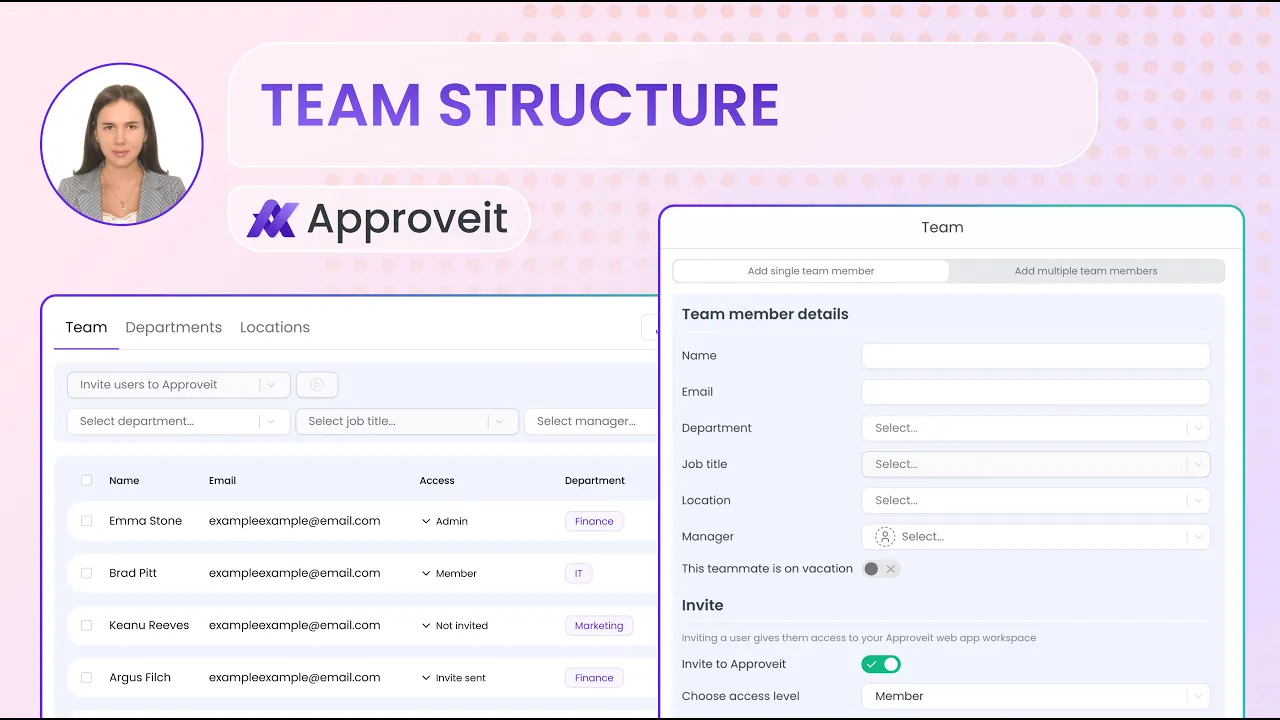
Apr 16, 2025
A well-defined team structure is essential for efficient workflow automation. This guide will walk you through setting up your organizational hierarchy in Approveit and integrating it into your approval workflows.
Setting Up Your Team Structure
To begin, navigate to the Team section via the left sidebar.

Option 1: Importing Your Team Structure
Click Export to download a .csv template of the organizational structure.

Fill in or edit the template with your team’s information.

Once completed, import the .csv file back into Approveit.

Option 2: Creating the Structure Within Approveit
To manually add a new team member in Approveit, click the + New Team Member button and enter all the necessary information. Afterward, to assign organizational structure parameters such as department, location, and job title, navigate to the Team section, start typing to add a new Department, Location, or Job Title.

Ensure that a Department or Location is selected before assigning a Job Title.
After entering all necessary information, click Save to finalize the structure.

Tip 💡: You can also import your team members from Slack or Microsoft Teams with just a few clicks. Simply click the Import button, then select either the Slack or Microsoft Teams option. Follow the prompts to complete the import process.
For more detailed instructions on integrating Approveit with these platforms, refer to the following guides:
• Slack Integration Guide
• Microsoft Teams Integration Guide
Integrating Team Structure into Workflows
With your team structure in place, you can now assign approvers based on their roles:
In your workflow settings, select the appropriate Department from the dropdown menu.
Choose the specific Job Title within that department to designate approvers.
• If you select only the department and leave the job title blank, all members of that department will be set as approvers.

For a comprehensive guide on creating workflows in Approveit, refer to How to Create a Workflow in Approveit: Step-by-Step Guide.
If you have any questions or need further assistance, feel free to reach out to our
support team.






