Approveit Guide: Approveit Guide: Integration with FreshBooks
This guide will help admins connect Approveit to FreshBooks and explain to users how to create and approve requests. This integration will significantly simplify your approval process and automate post-approval actions, like bill recording.
For admins: How to set the workflow up?
1. To connect your FreshBooks account or to change the account you are using:
Settings ➠ Integration ➠ FreshBooks ➠ Connect ➠ Log in to your FreshBooks account

2. To set up a Bill approval workflow synchronized with FreshBooks:
Workflows ➠ Financial ➠ Bills ➠ Integrate with FreshBooks
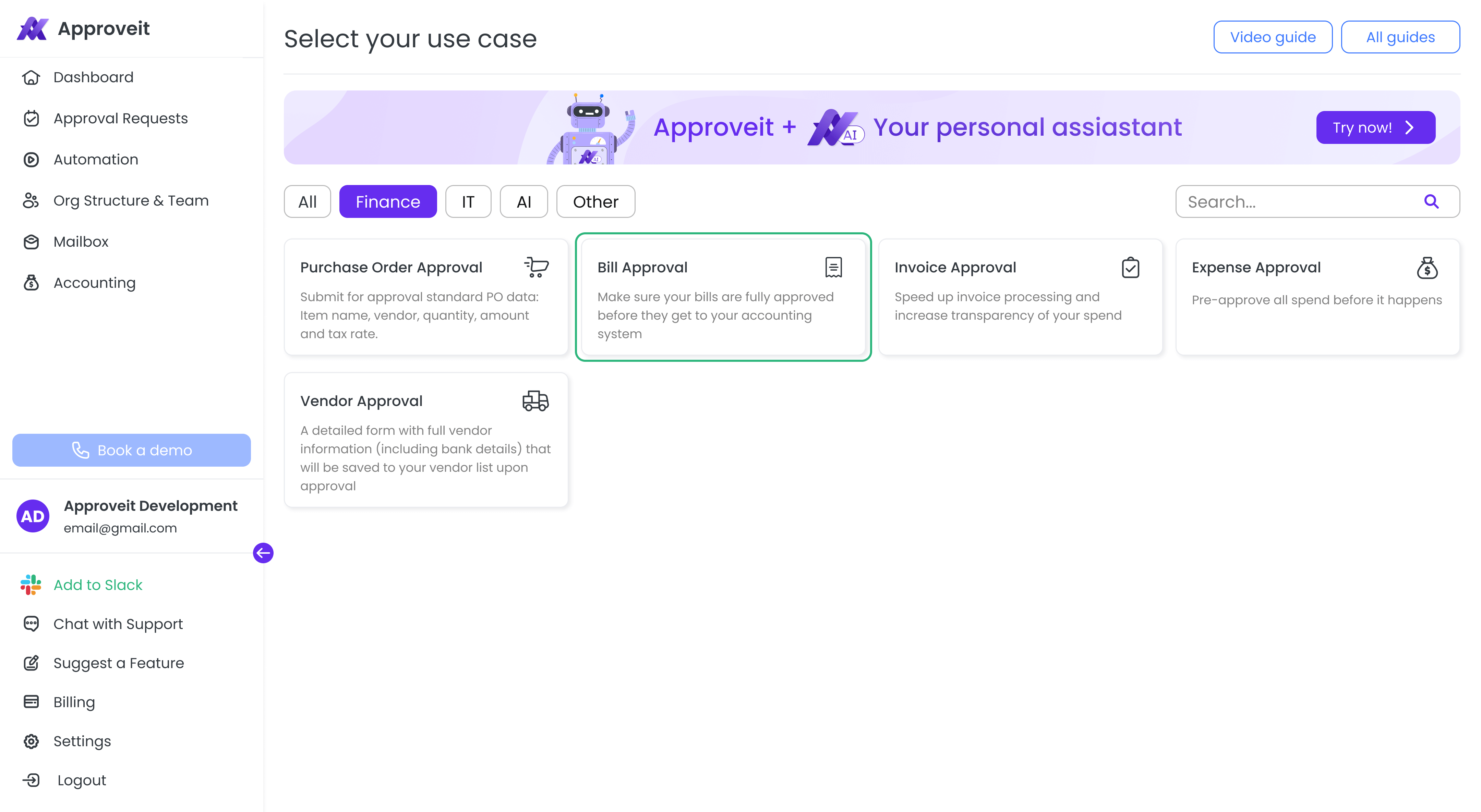
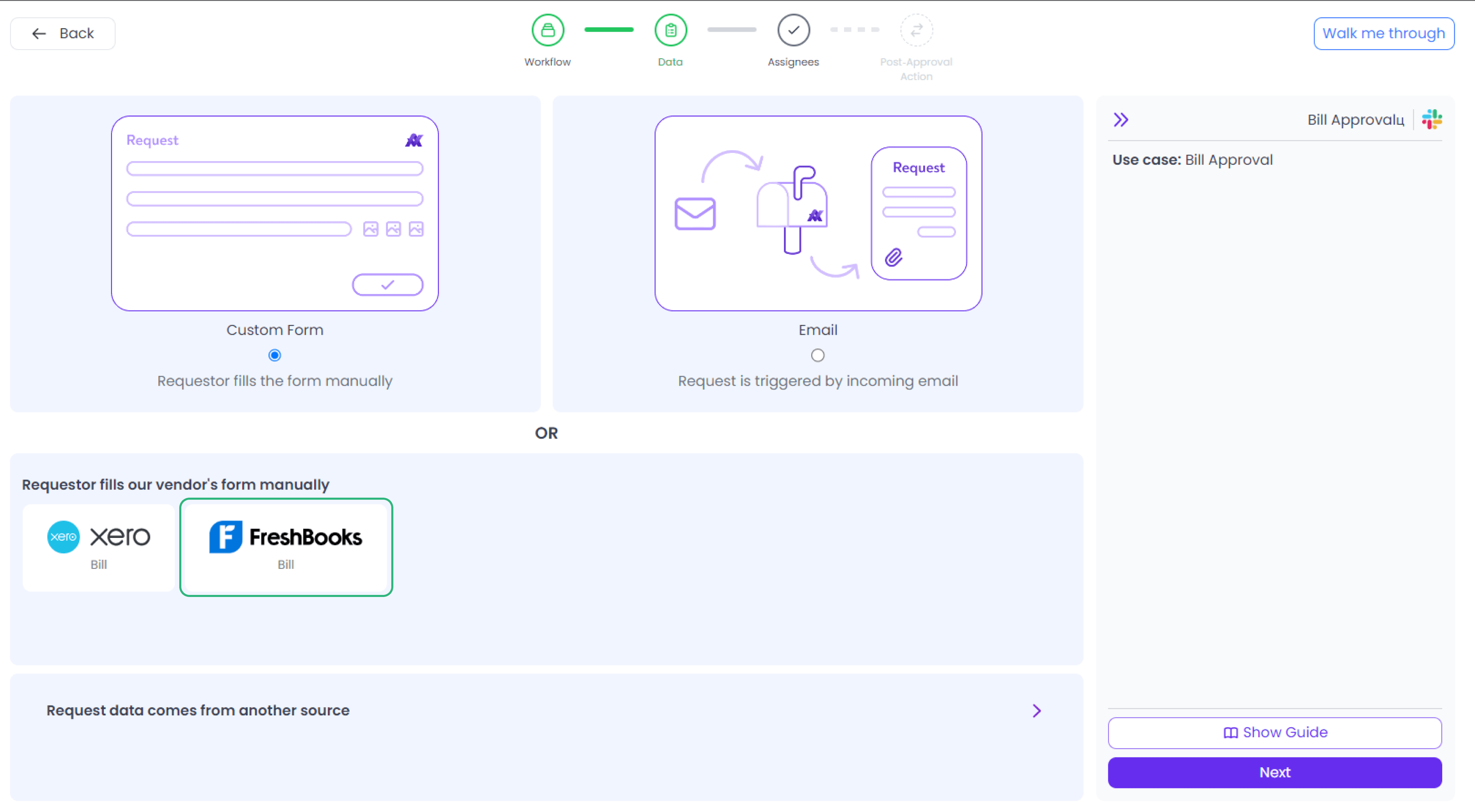
💡 Once you have connected the FreshBooks account, Approveit automatically synchronizes with FreshBooks (no need to log in to FreshBooks again).
3. You can apply conditional rules, e.g. set additional approvers if the Bill amount is smaller or greater than a specified value. You can base your conditions on Subtotal (net) or Total (gross) amount of your Bill.

4. While filling in the Bill form, you need to choose vendors, categories, and taxes that are automatically loaded from your FreshBooks account.
💡 If you want to add a new vendor or category, you can do that only in FreshBooks.

5. When the Bill is fully approved, it will be automatically recorded to your FreshBooks account.
💡 You will find a FreshBooks link to this bill in the request details:

If the Bill gets rejected, it stays in Approveit with the ‘REJECTED’ status and does not get transferred to your FreshBooks account.
For users: How to create a request?
1. To create a Bill approval request:
Approval Requests ➠ New approval request ➠ Choose FreshBooks workflow from the dropdown list
2. While filling in the Bill form, you need to select a vendor and an accounting category and set a tax rate. All the available data comes from FreshBooks.
💡 If you need to add a new vendor or category, you have to ask the admin of FreshBooks account to add it to FreshBooks.

3. Approve and reject Bills directly in Slack or Email:

If you have any additional questions, contact us right away. If you are new to Approveit, try it now for free!