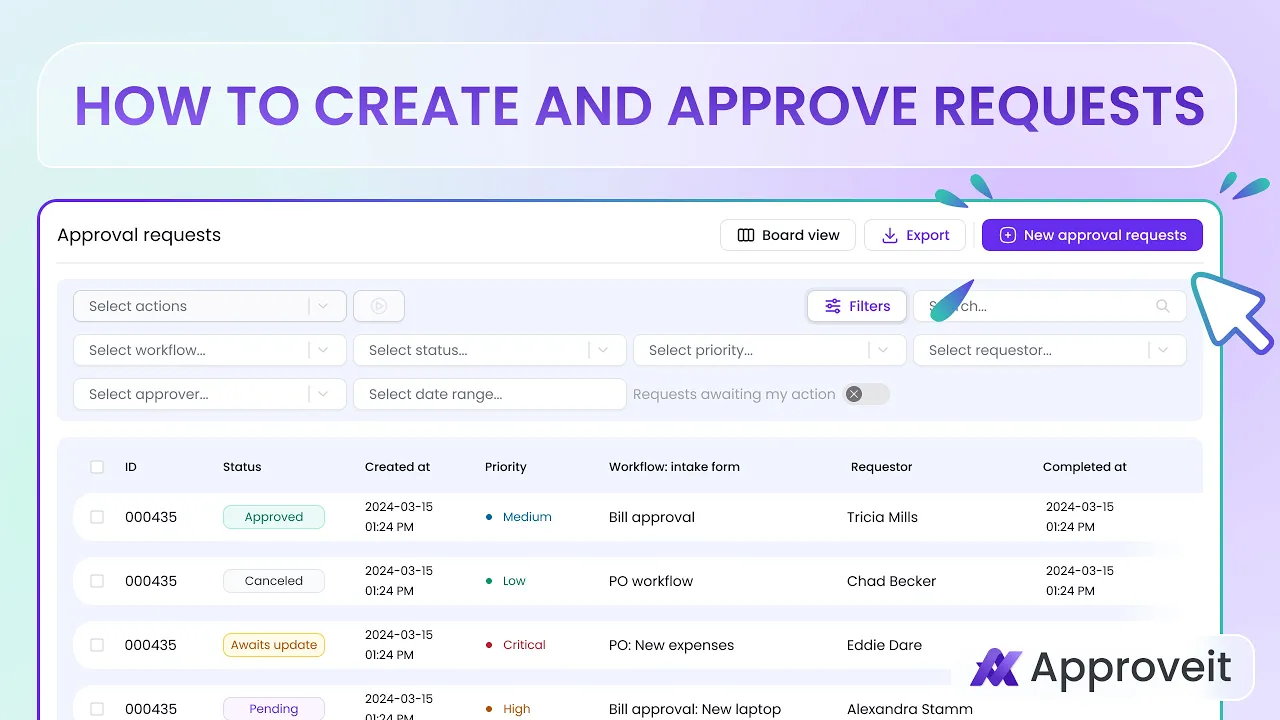
Apr 17, 2025
Introduction
Efficient approval processes are crucial for streamlined business operations. Approveit offers a robust approval workflow software that simplifies the creation, submission, and management of approval requests. Whether you’re handling purchase orders, time-off requests, or document approvals, Approveit ensures a seamless experience for both requestors and approvers.
Creating an Approval Request
To initiate an approval request in Approveit:
From the left sidebar, select “Approval Requests” and click on “New approval request”.

Choose the appropriate workflow from the dropdown list that aligns with your request type.

Fill in the required fields in the approval request form. Ensure all necessary information is provided to facilitate a smooth approval process. Click on “SEND REQUEST” to forward your request to the designated approvers.

You can always check the status of your request by going to ‘Approval Requests’ and clicking on the request.


Approving Requests in Approveit Web App
Approvers can manage requests efficiently within the Approveit web application.
When a request requires your attention, you’ll receive an email notification.


After reviewing, choose to “APPROVE” or “REJECT” the request. You can also add comments to provide context or feedback.
Once you’ve approved or rejected the request, you will be redirected to the Web App where you can add a comment to it and check the status.

This process ensures that all approvals are documented within the document approval system, maintaining a clear audit trail.
Managing Approval Requests
Approveit offers comprehensive tools for managing your approval requests:
Monitor the progress of your requests by navigating to “Approval Requests” and selecting the specific request to view its status.
If a request is no longer needed and hasn’t been approved yet, you can cancel it by selecting the request and clicking on “Cancel”.

These features enhance approval request management, providing flexibility and control over your submissions.
Email Notifications and Approvals
Approveit streamlines communication through email notifications:
Approval Notifications: Approvers receive emails prompting them to review and act on pending requests.
Direct Actions: Within the email, approvers can directly “APPROVE” or “REJECT” requests without logging into the web app.
Status Updates: Requestors are notified via email once their requests have been approved or rejected.
To further enhance your understanding and utilization of Approveit’s features, explore the following guides:
These resources provide in-depth information on managing change requests and leveraging Approveit’s integration with Slack for streamlined approvals.
If you have any questions or need further assistance, feel free to reach out to our
support team.






