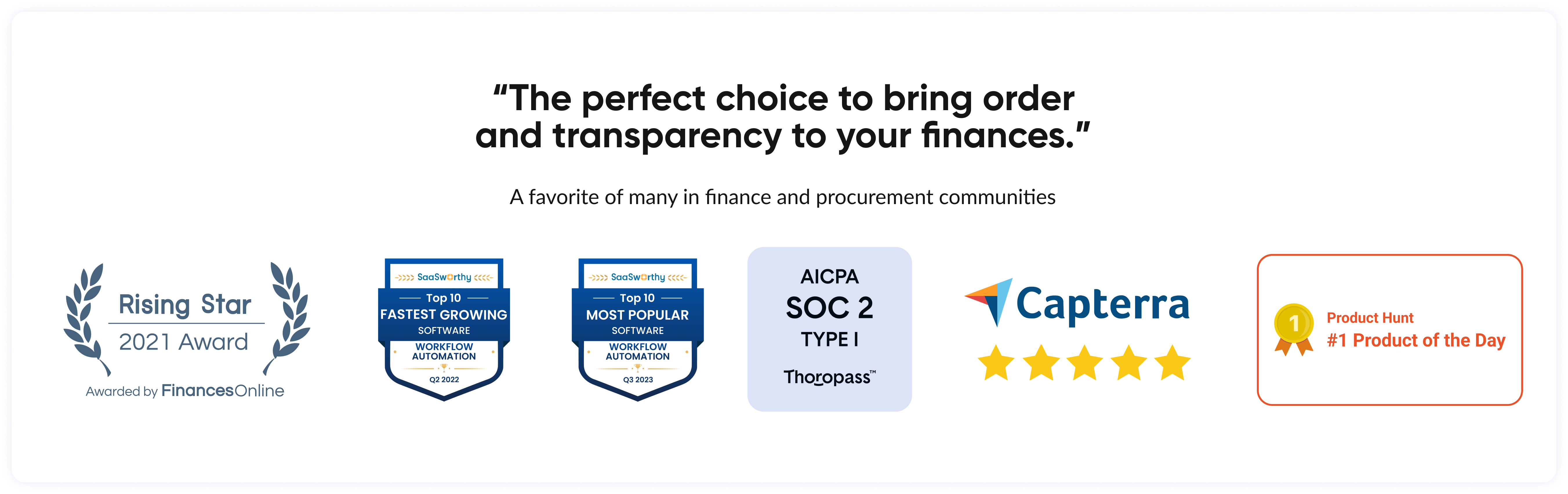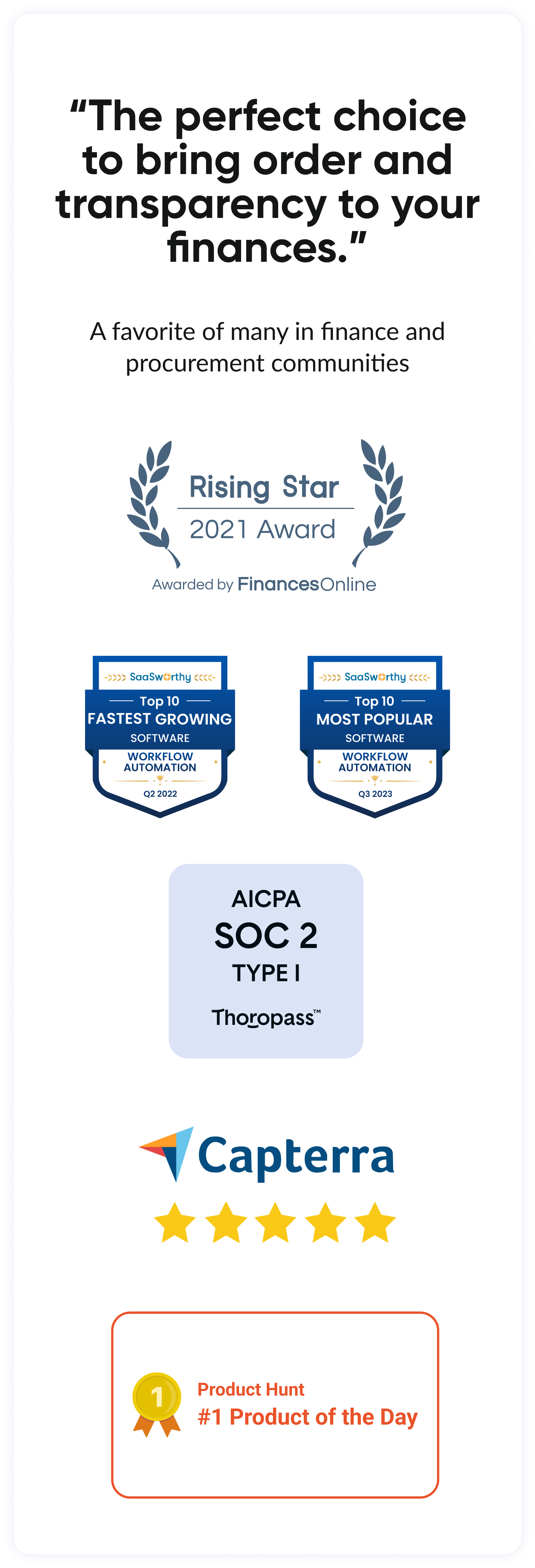Approveit AI secret weapon for effortless workflow setup
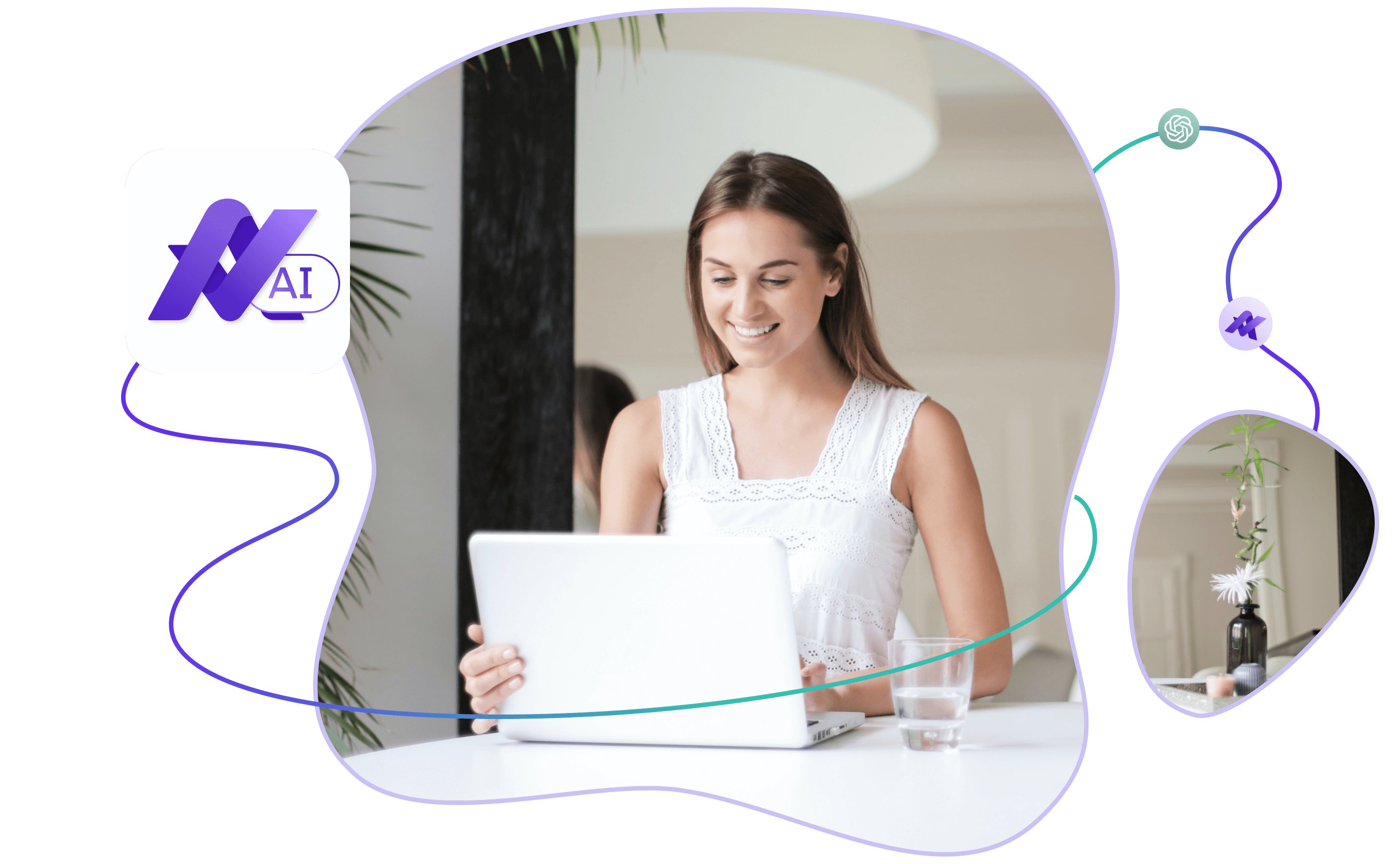

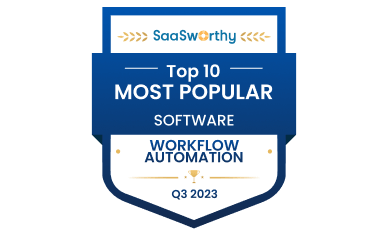
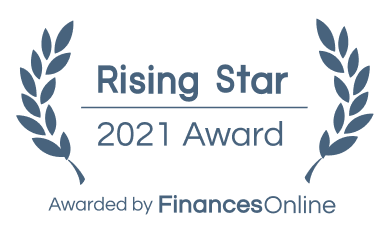

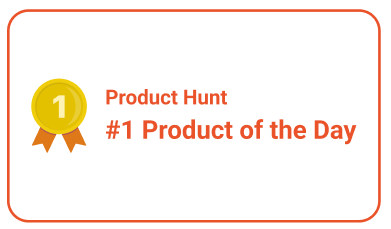
Businesses Trust Us
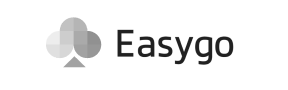

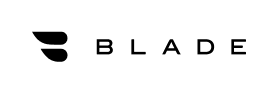
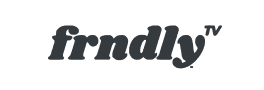
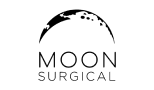
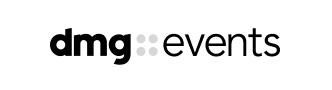

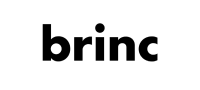




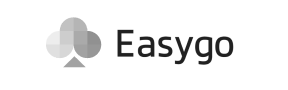

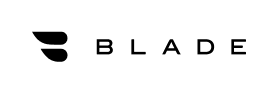
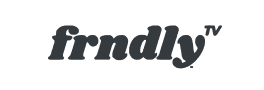
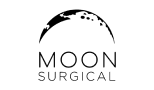
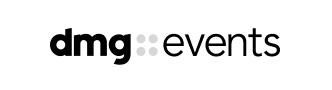

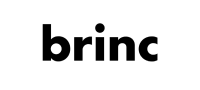




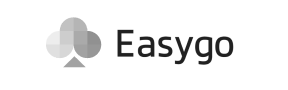

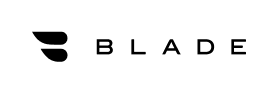
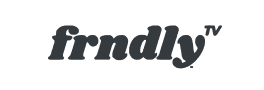
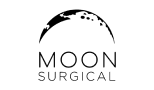
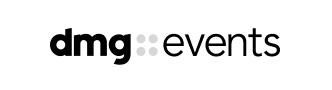

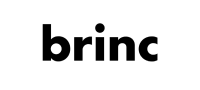




Check out how it looks in practice
Setting up approval automation was never easier
Workflow setup takes only 2 minutes!
• Straightforward and intuitive process
• AI will generate the approval form based on your needs
• You can edit your form manually at any point
Automated workflow in just 4 simple steps
No confusion, wasting time, or aimpless clicking around the interface
1. Click “Create new workflow”
On the dashboard, or in the workflow tab
2. Select the Approveit AI bubble
On the page with workflow templates
3. Answer three simple questions
Fill in the form that will pop up and hit Submit
4. All you have left to do is choose your approvers!
Choose approvers and set up as m any approval steps as you need. Your workflow is ready to go!
Start your personalized onboarding
Questions you might have…
Of course. You can do it right after the form was generated, or simply edit your workflow later whenever you need.
You can ask our AI assistant to regenerate the form for you or edit it manually to your liking.
You don’t have to. If you prefer to set things up manually, simply proceed with choosing your workflow template and set up the approval form on your own. Here’s a video that shows you how to do that
AI generates the approval form. To complete your workflow setup, you need to specify approvers and, if needed, choose integrations.
There’s always a manual setup option. But if the information you provided our AI assistant with is not self-contradictory and accurate, there should be no problem what so ever!
There’s only one question you need to answer:
•What process are you looking to automate?
Answer with one simple phrase naming only ONE type of requests you want to approve, e.g. “purchase orders” or “marketing creatives”
• There’s a toggle that you need to switch on if you need requestors to attach files to their requests. If files are not needed keep the toggle switched off
•What process are you looking to automate?
Answer with one simple phrase naming only ONE type of requests you want to approve, e.g. “purchase orders” or “marketing creatives”
• There’s a toggle that you need to switch on if you need requestors to attach files to their requests. If files are not needed keep the toggle switched off
Have more questions? Let us know