Approveit Guide: How to create and approve requests in Slack
1. Slack ➠ Apps ➠ Approveit ➠ New approval request:

2. Select the workflow from the dropdown list:
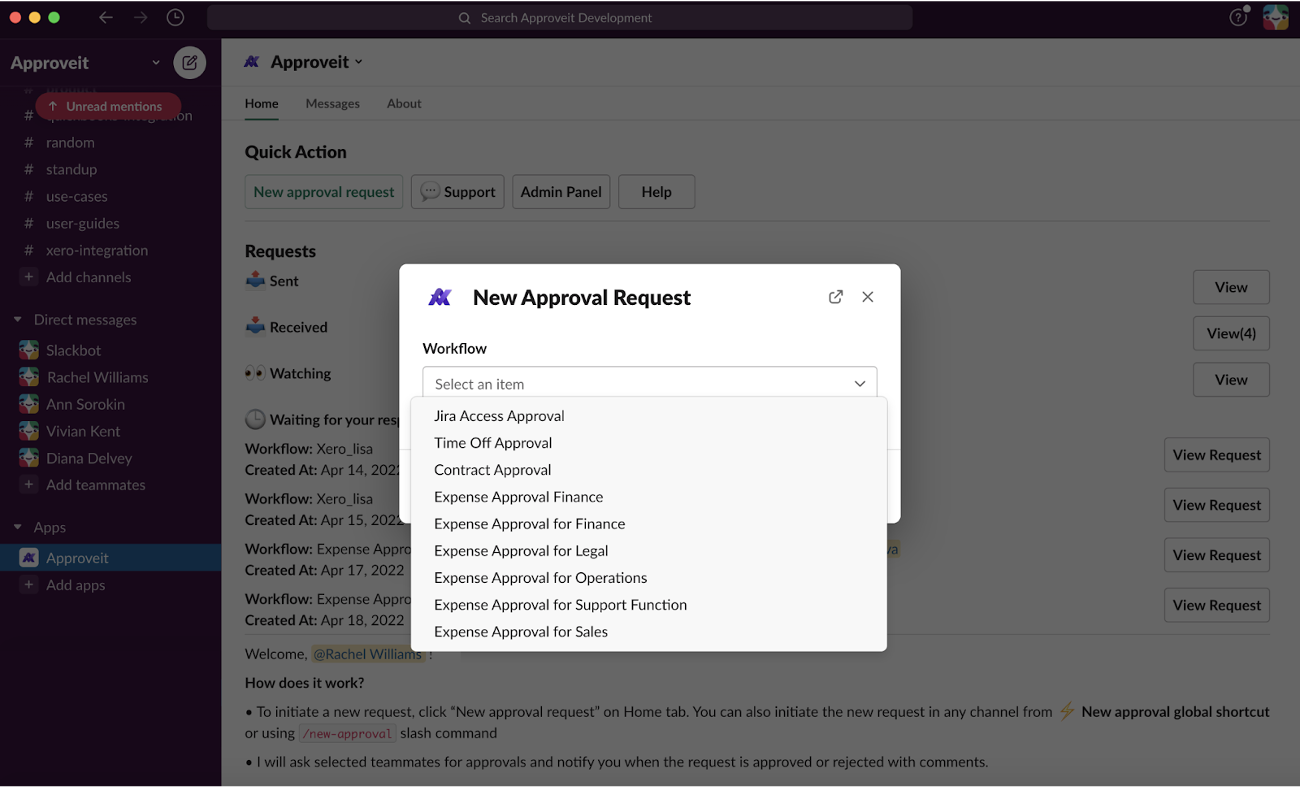 Select your workflow from the dropdown list
Select your workflow from the dropdown list
3. For workflows that do not require file attachments, fill the request form directly in Slack and click ‘SUBMIT’ to send the request for approval:
 Fill in the form and click “submit”
Fill in the form and click “submit”
4. For workflows requiring file attachments, you will be asked to switch to Approveit Web App.
Click ‘PROCEED’ and you will be redirected to the web app version and the needed approval request form will automatically open:
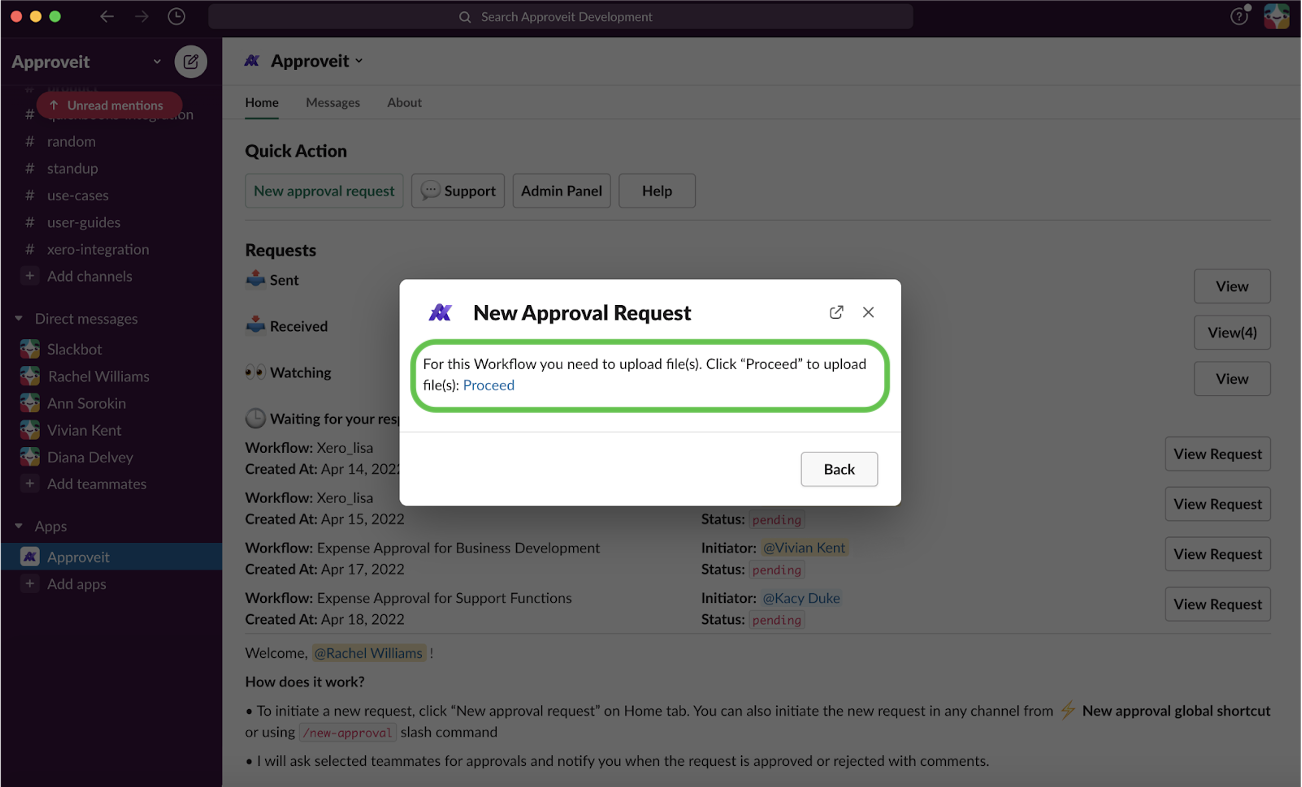

Upon submission, you will receive a message in Slack from Approveit:
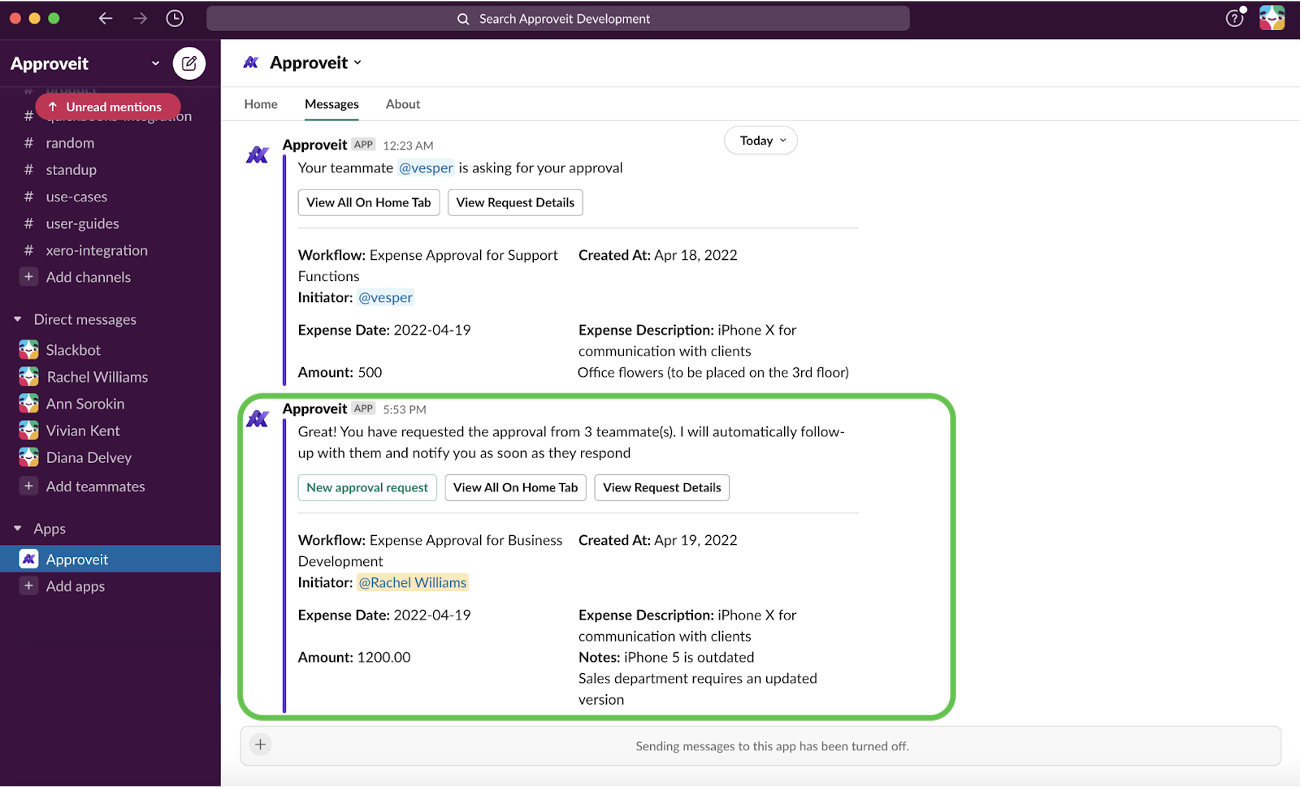
5. You can view the status of the request by clicking ‘VIEW REQUEST DETAILS’:
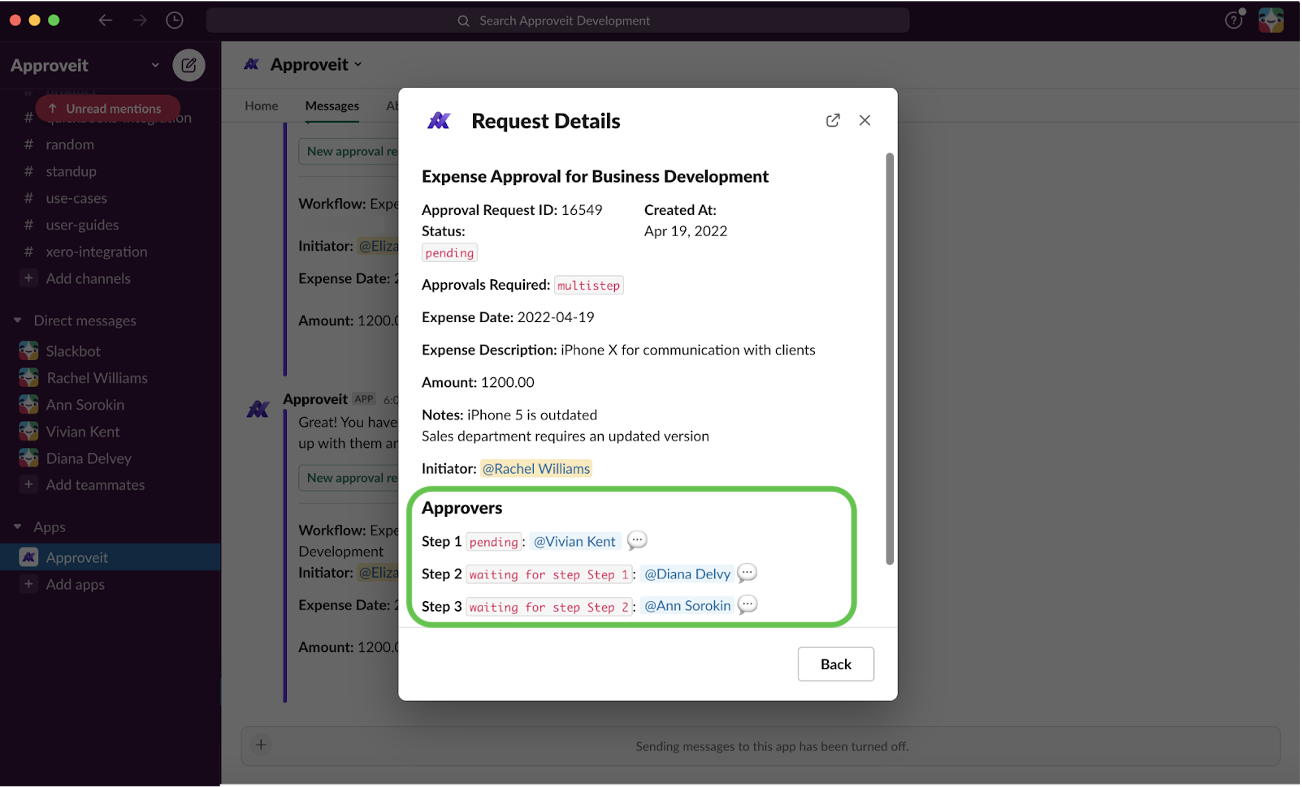
6. Once your request gets approved, you will receive a message in Slack:

7. Requestors can cancel the request. It can be done only before the request gets approved.
To cancel the request:
Approveit in Slack -> Find the needed request -> View request details

To approve a request in Slack:
1. If you are using Slack, you will receive a message notifying you that a request is waiting for your approval.

2. Click ‘view request details’ to ‘APPROVE’ or ‘REJECT’ it:

If you have any additional questions, contact us right away.