Approveit Guide: Conditional rules
You can make certain steps get triggered ONLY IF a certain condition is met. You can base them on the amount field, dropdown field options, or BOTH.
In case you prefer video format, here’s the link to a step-by-step video tutorial on conditions.
- In the Approvers section you can set the condition for each step:
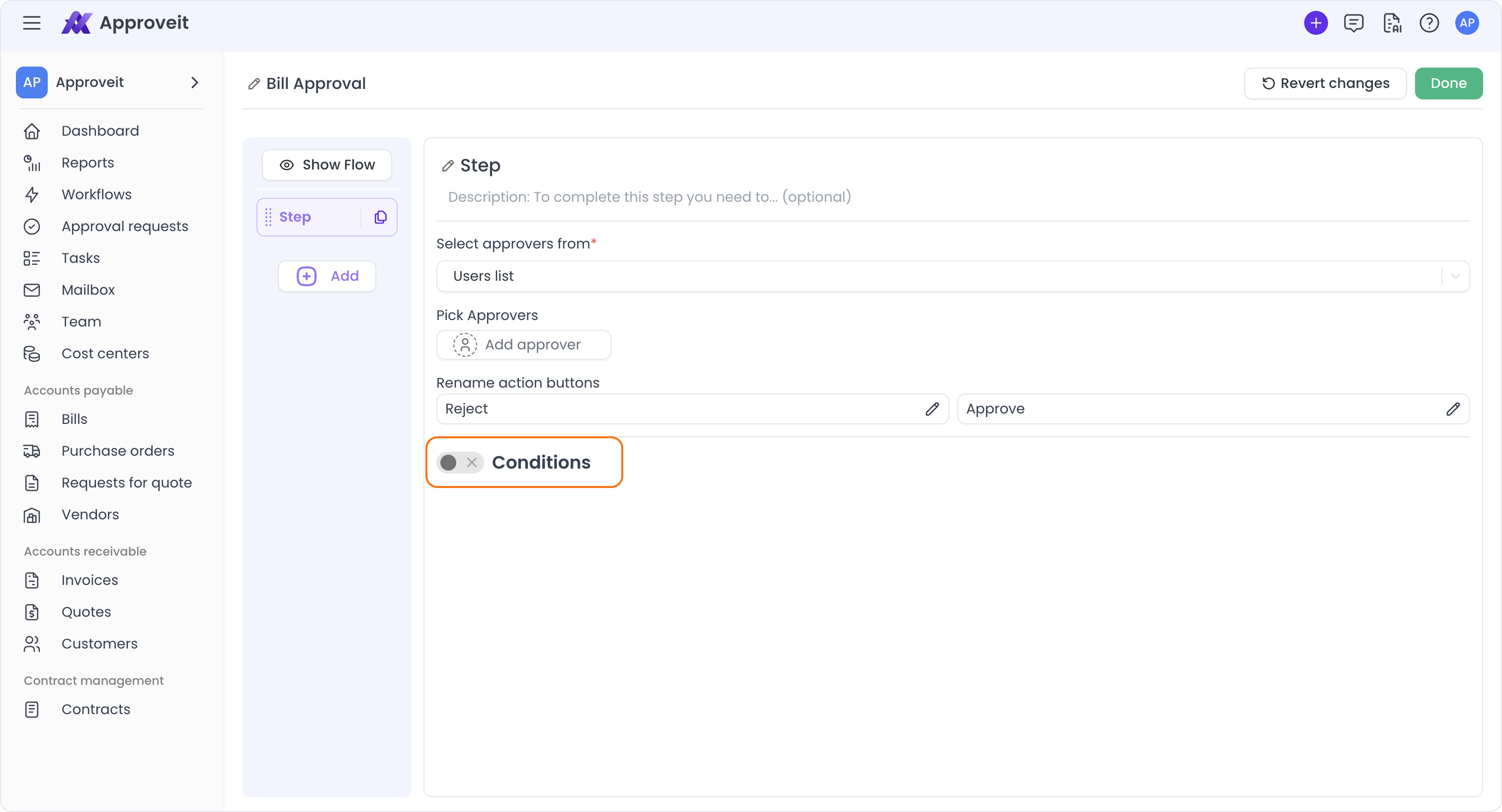
- Turn the conditions on and specify them. The step will be executed only if both conditions are met:
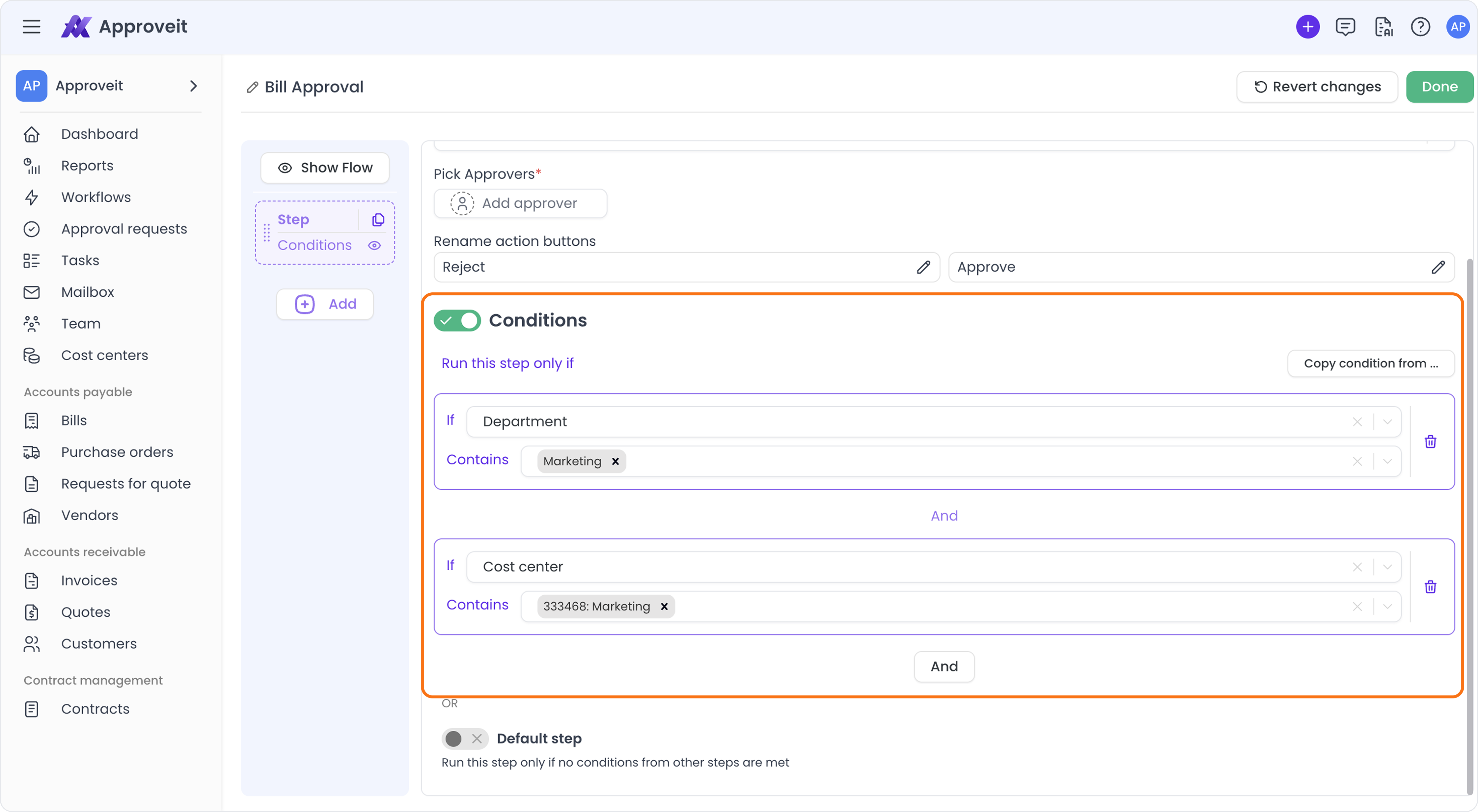
- The default step is executed only if NONE of the conditions set up on previous steps are met. Setting up a default step is necessary for your workflow to always work correctly:
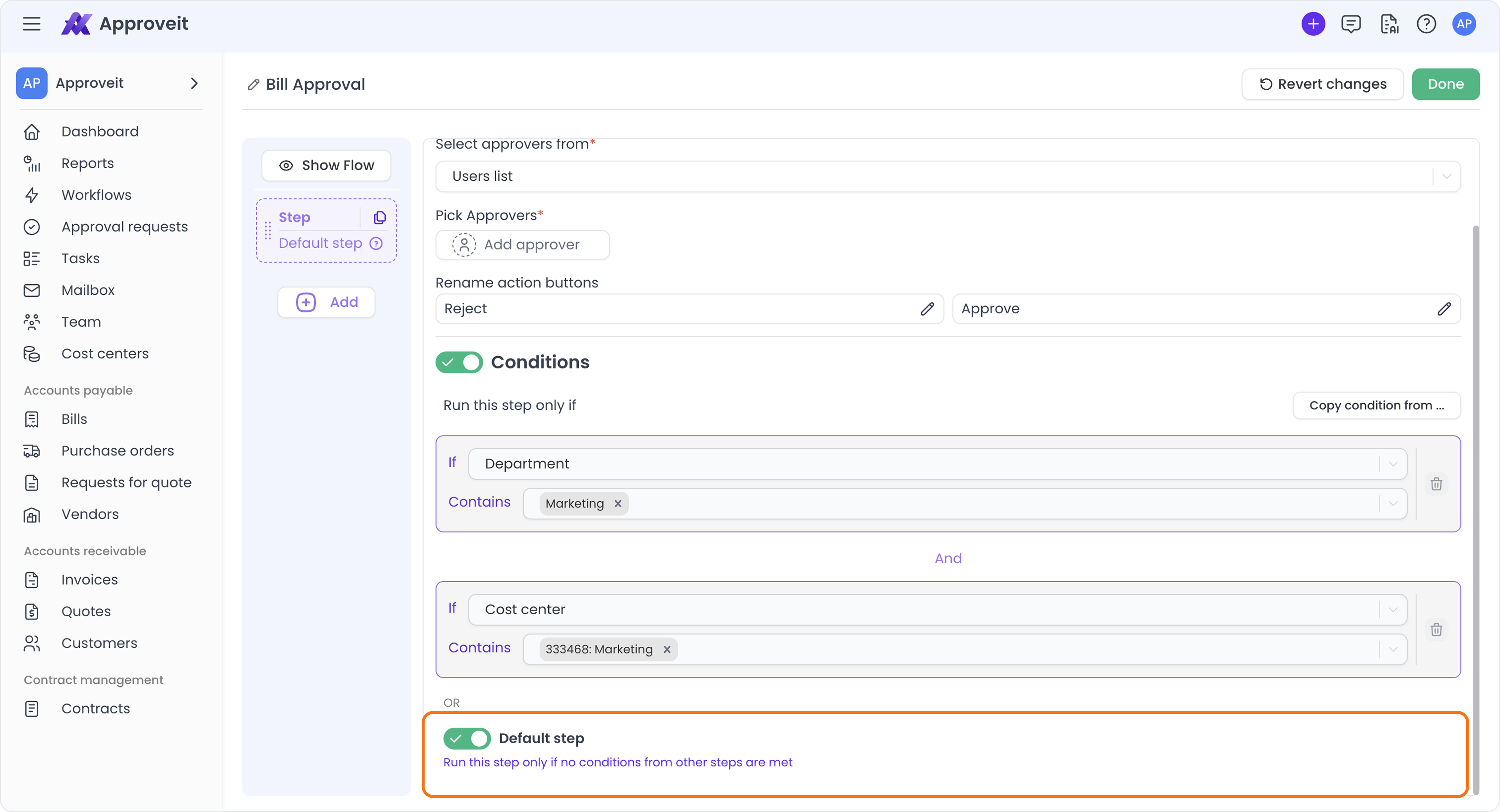
- If you turn off the conditions altogether, then the step will be executed in all cases (conditional logic will not be applied):
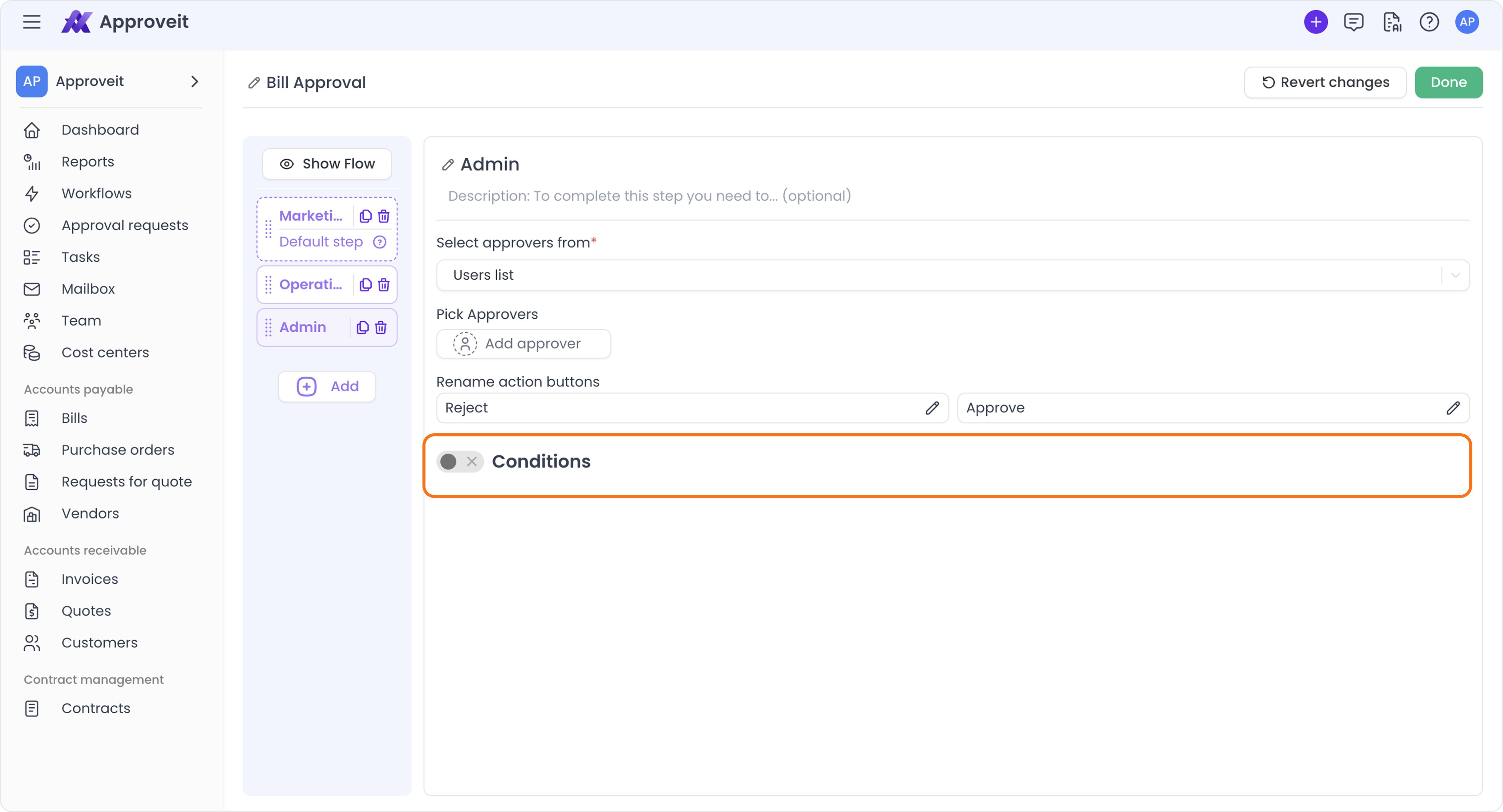
In case you need a condition to trigger a sequence of steps, you need to:
- Add the first step with the condition
- Add the second step and copy the condition from the first one to it:
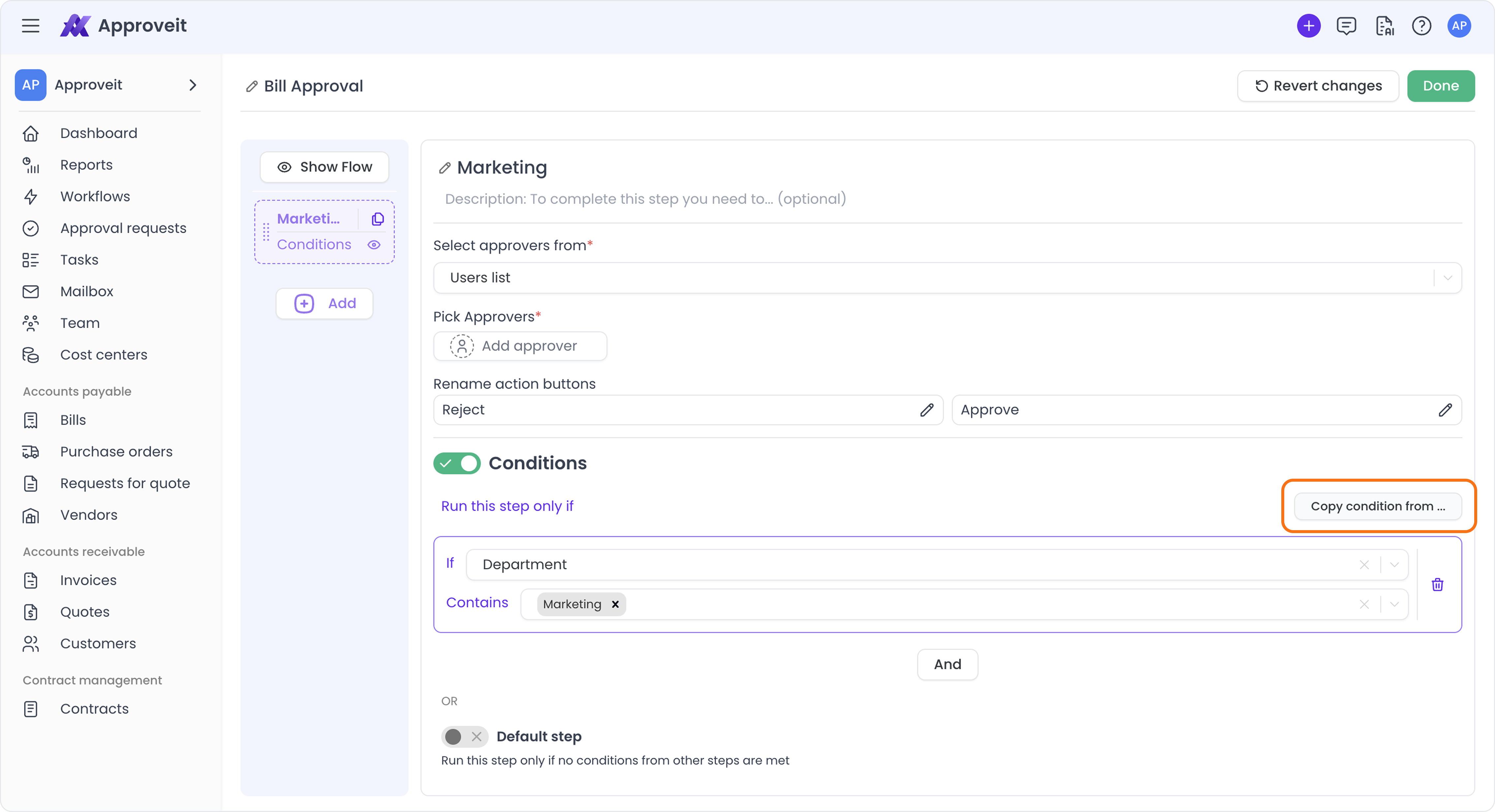
You can create as many sequential steps as you need, just copy the condition from the same step to all of them.
All steps with conditions will be marked with a dotted outline in the workflow visualization on the left:
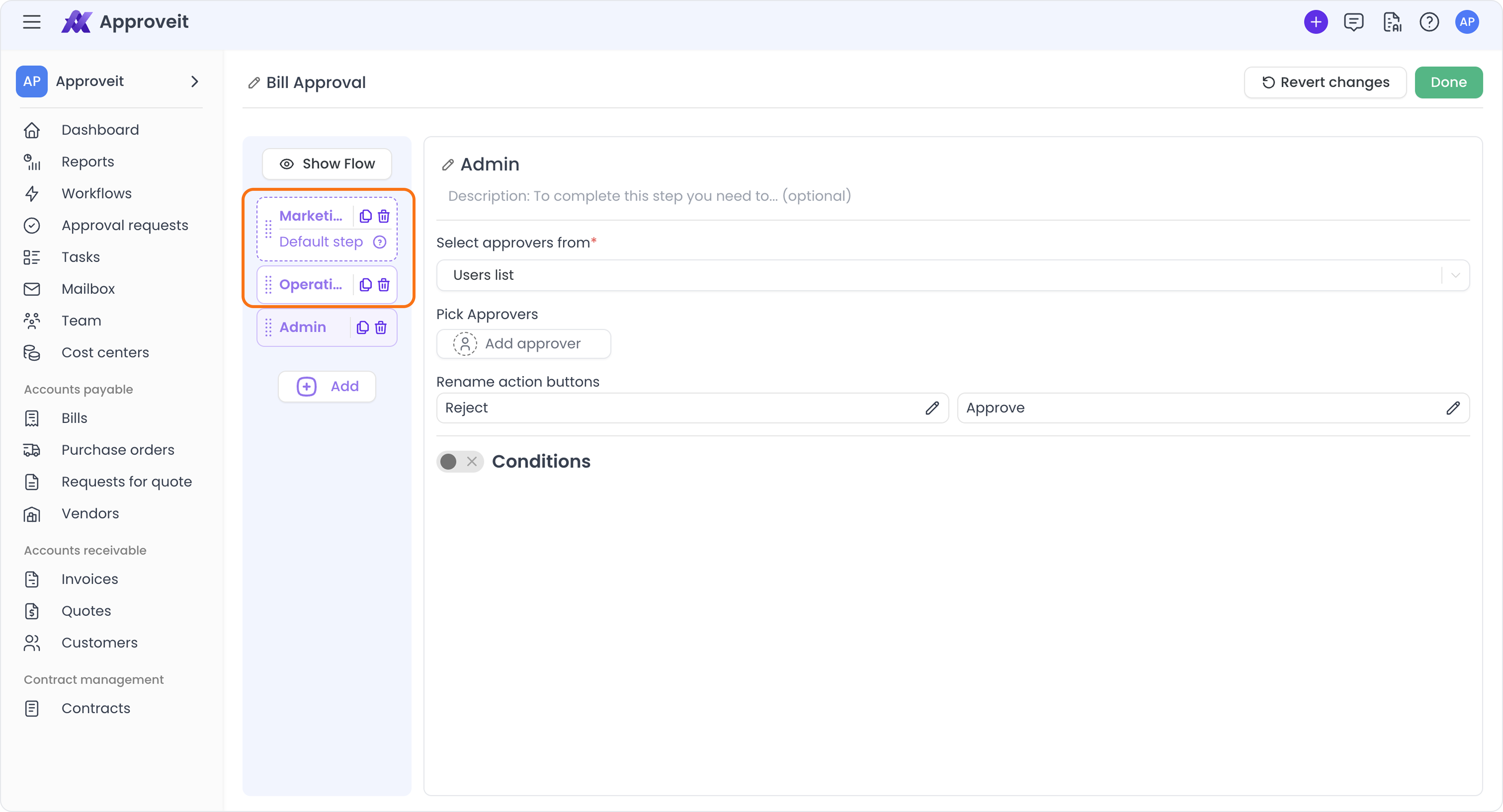
If you have any additional questions, contact us right away.
Helpful?