Approveit Guide: QuickBooks Online integration
Our integration with QuickBooks provides a seamless bill and purchase order management flow. You can create and approve purchase orders, bills, and vendors, automatically record approved transactions in QuickBooks, and review your team’s expense history. In this guide, we will walk you through step-by-step on how to effectively set up and use this integration to optimize workflows, minimize errors, and speed up financial processes.
1. How to connect QuickBooks integration:
Click on your account
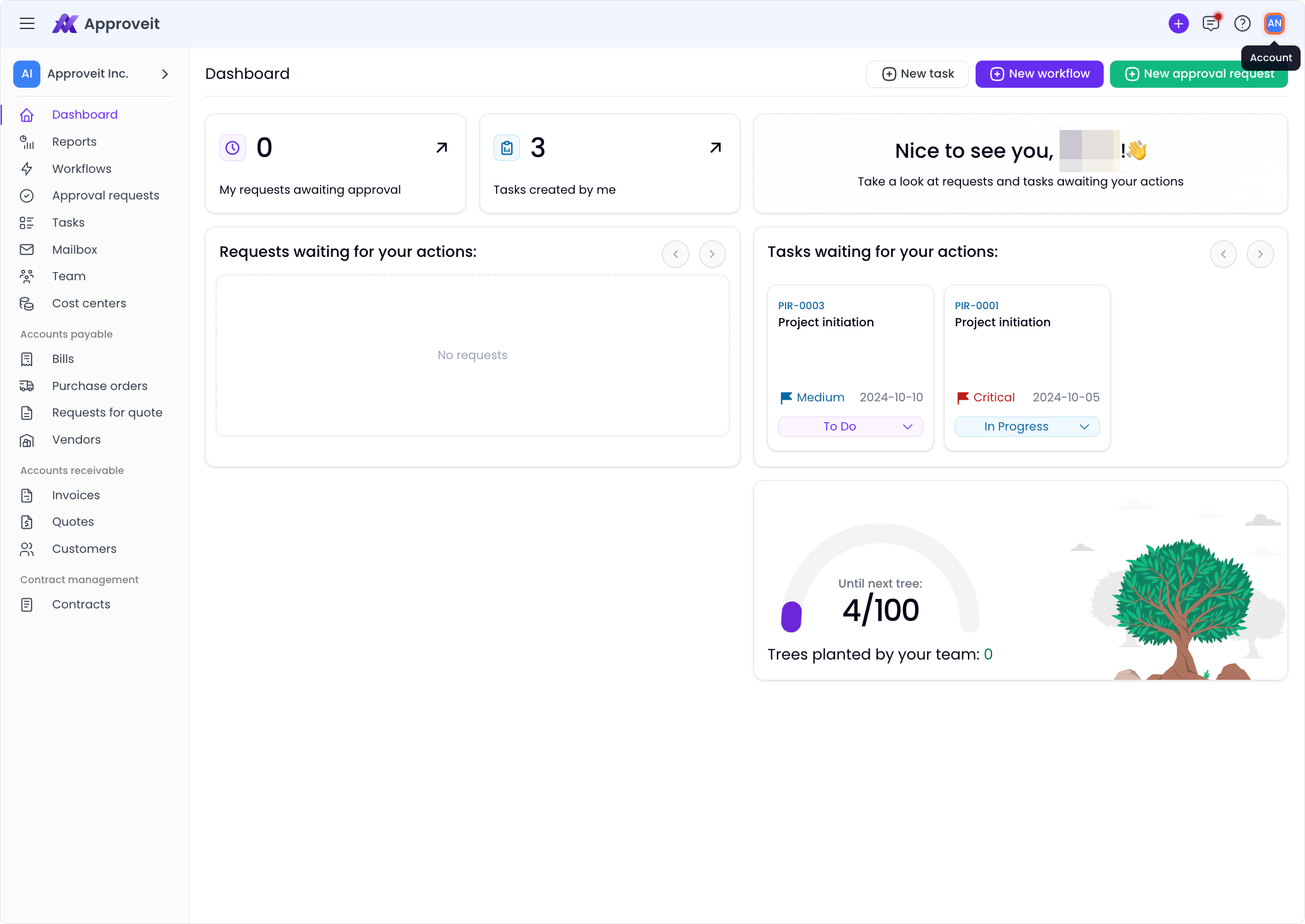
Click on Settings
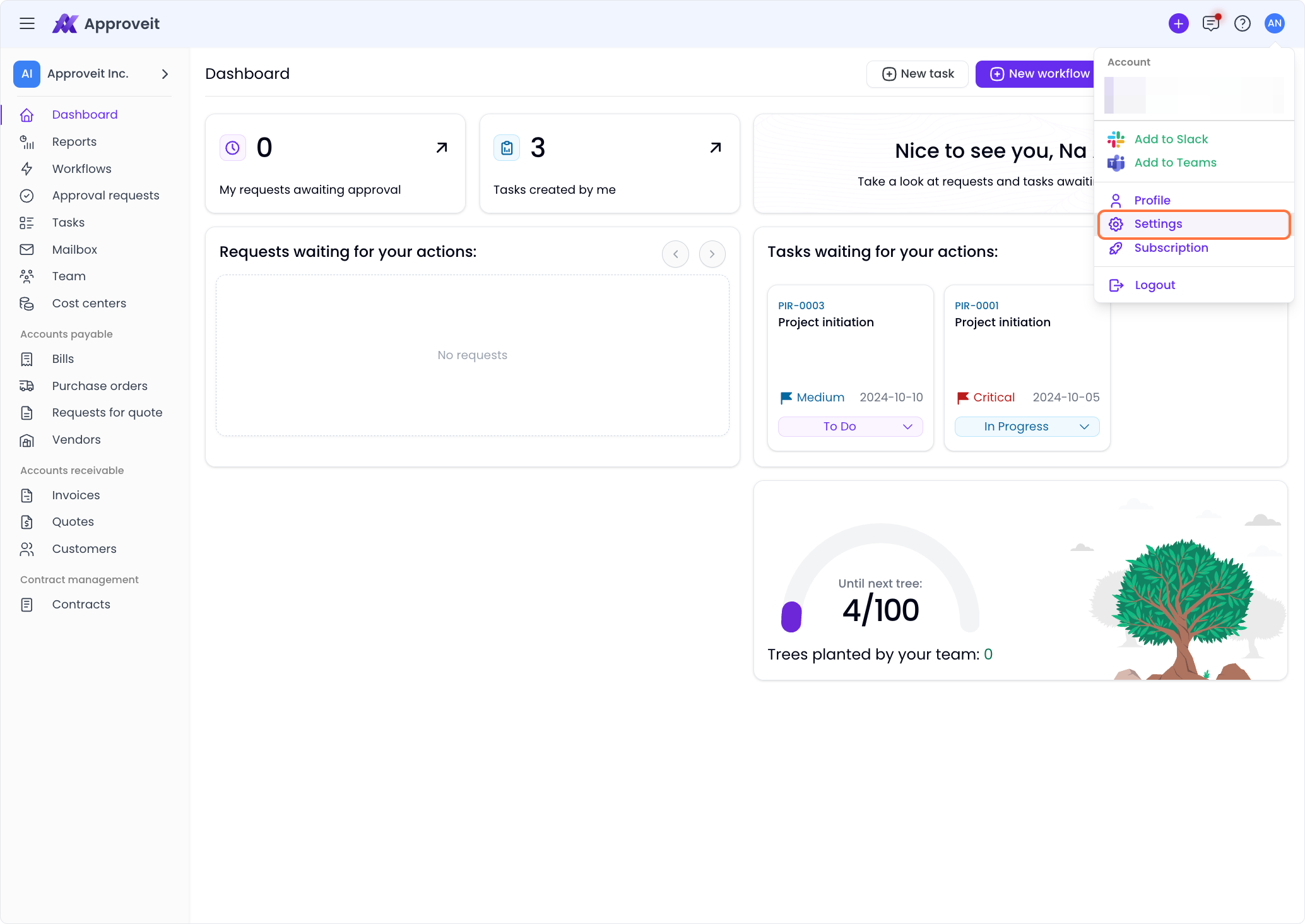
Click on Integrations
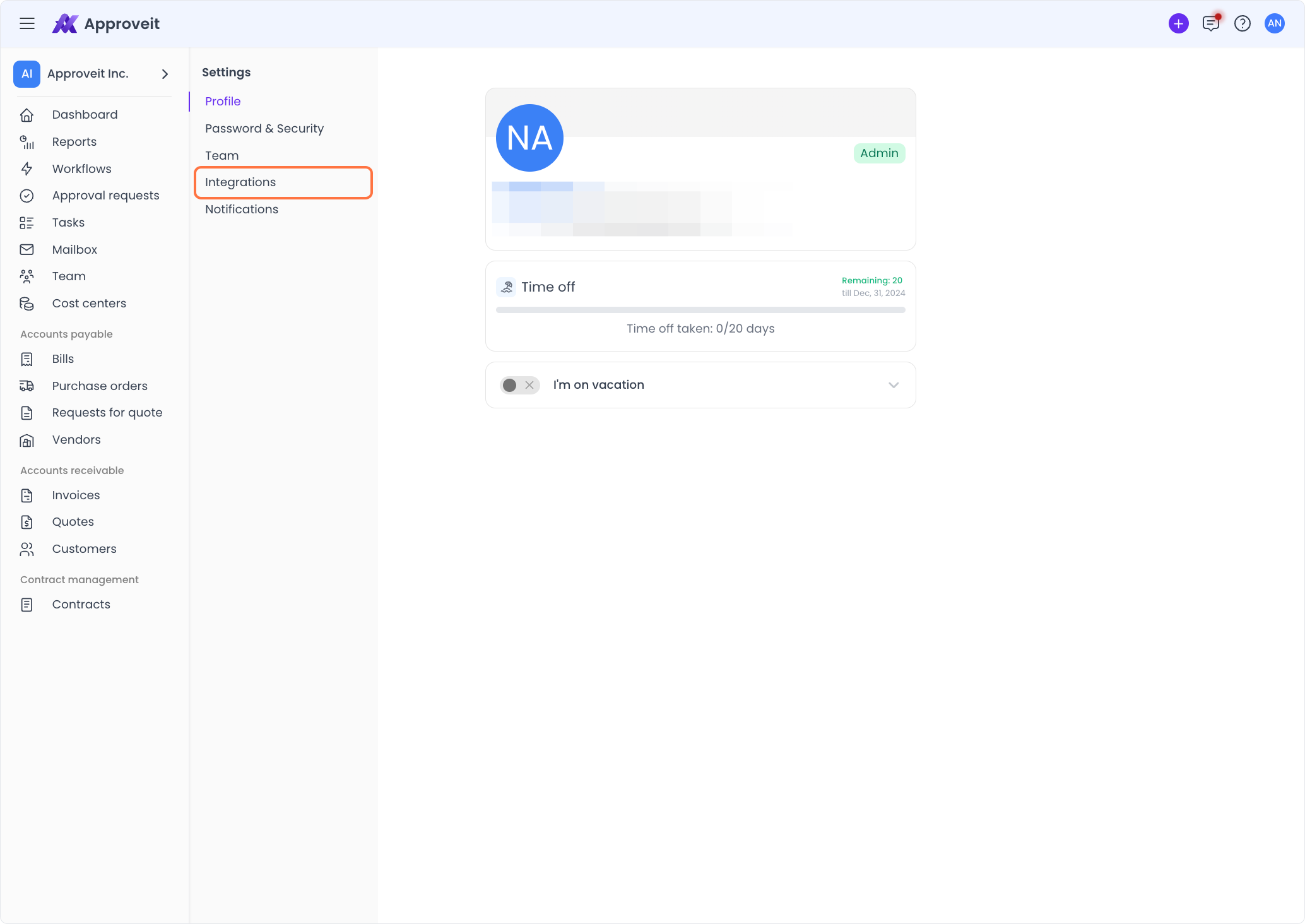
Click on QuickBooks…
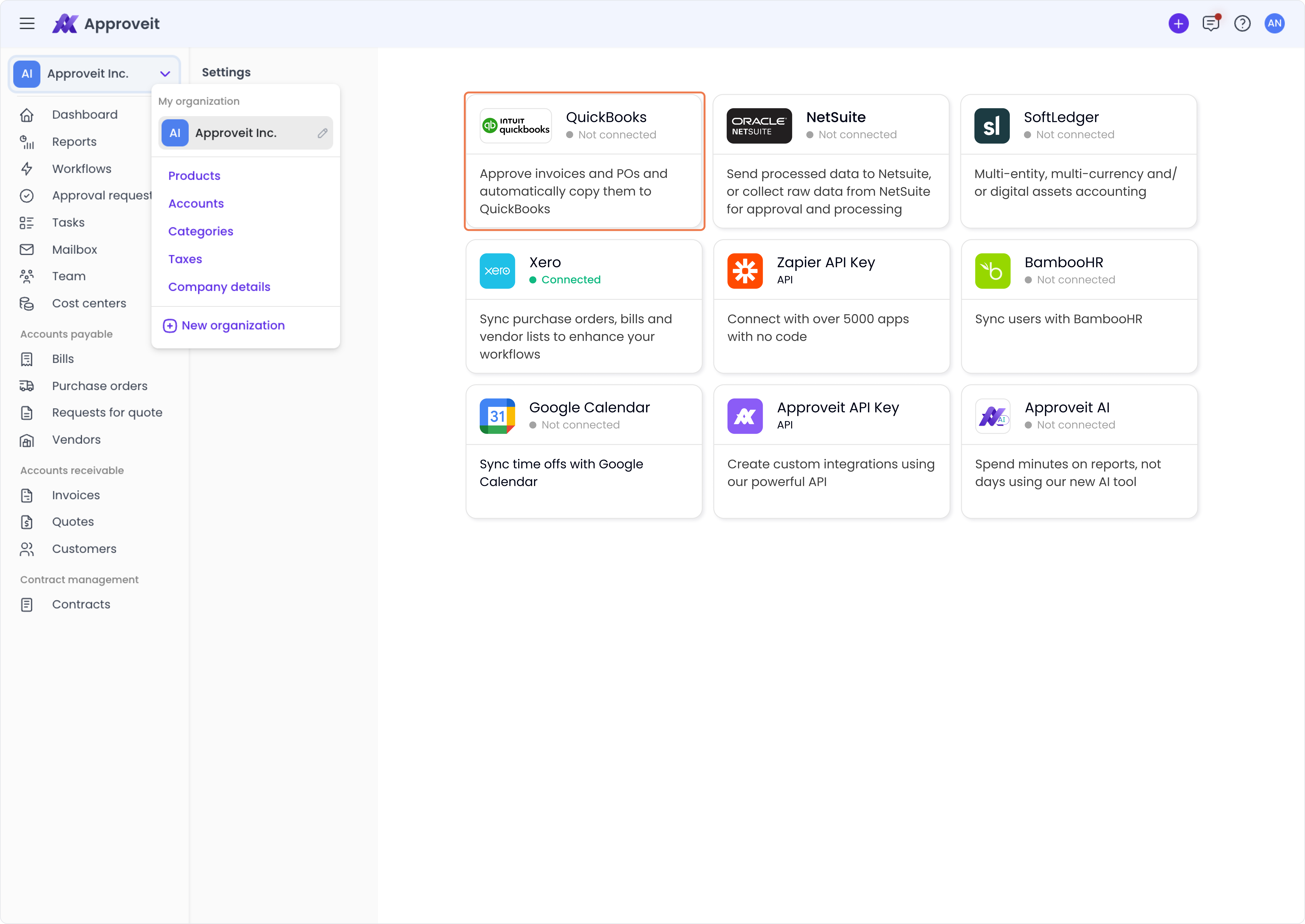
Click on Add or Update connection
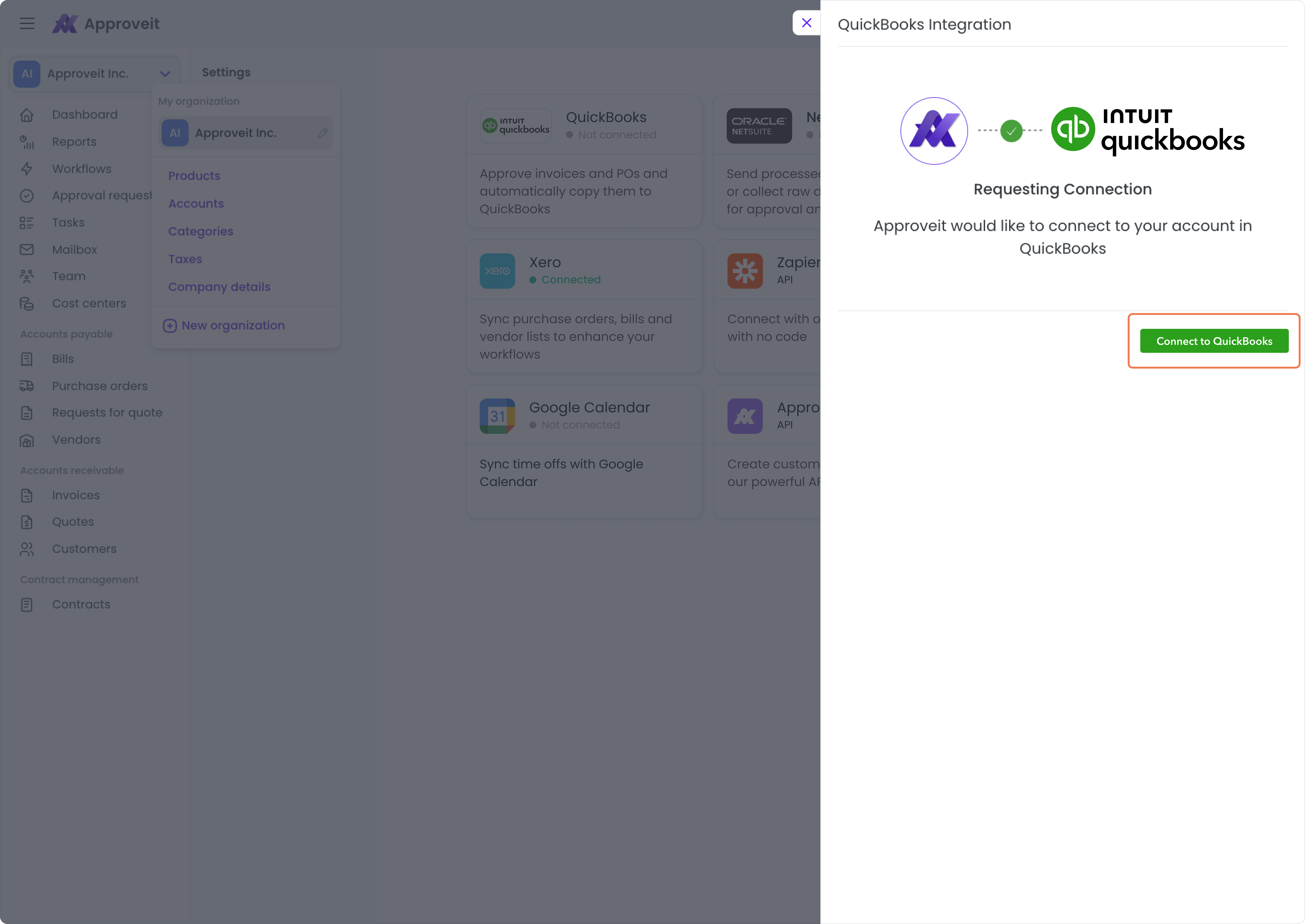
Choose your QuickBooks account
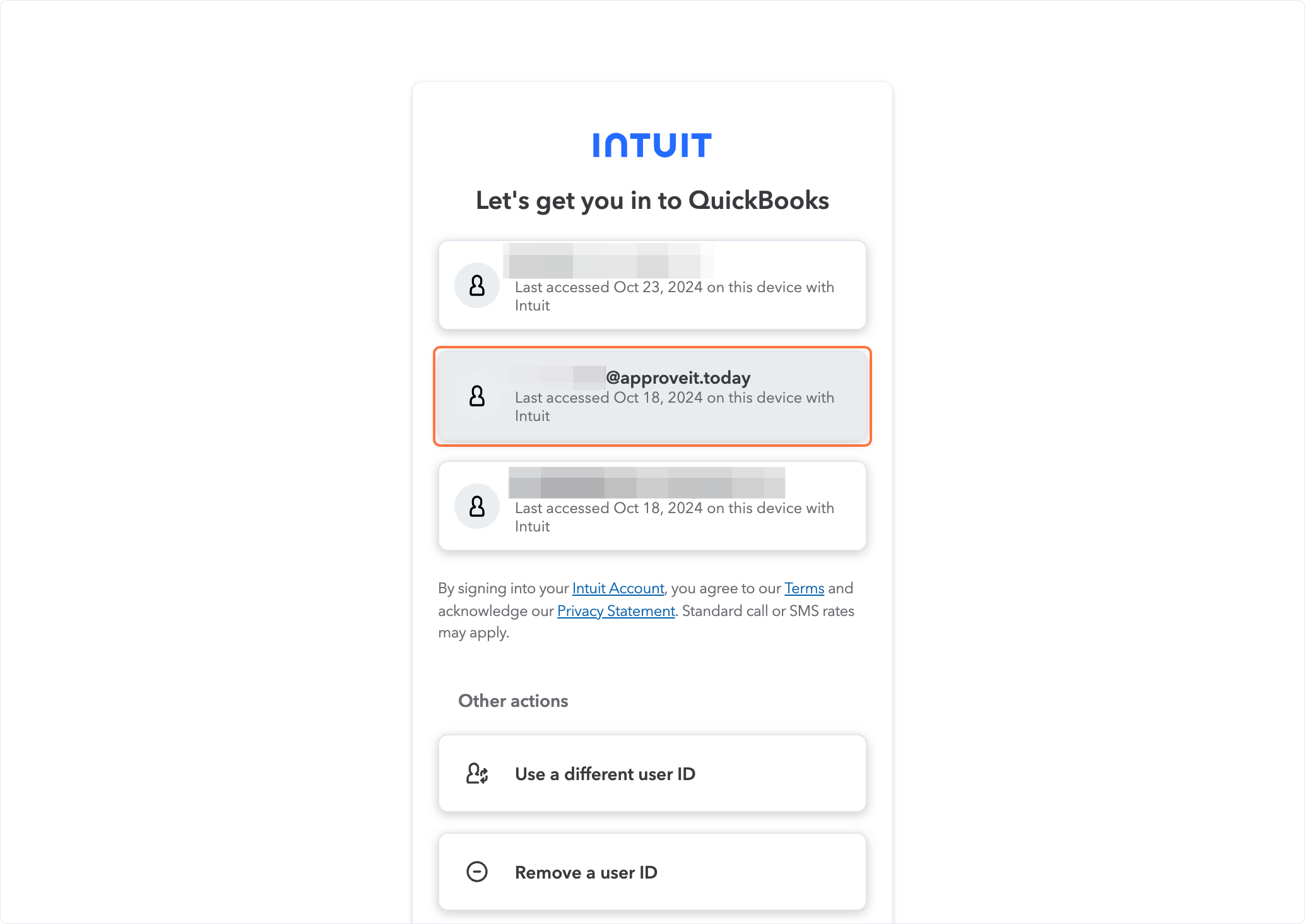
Click on Continue
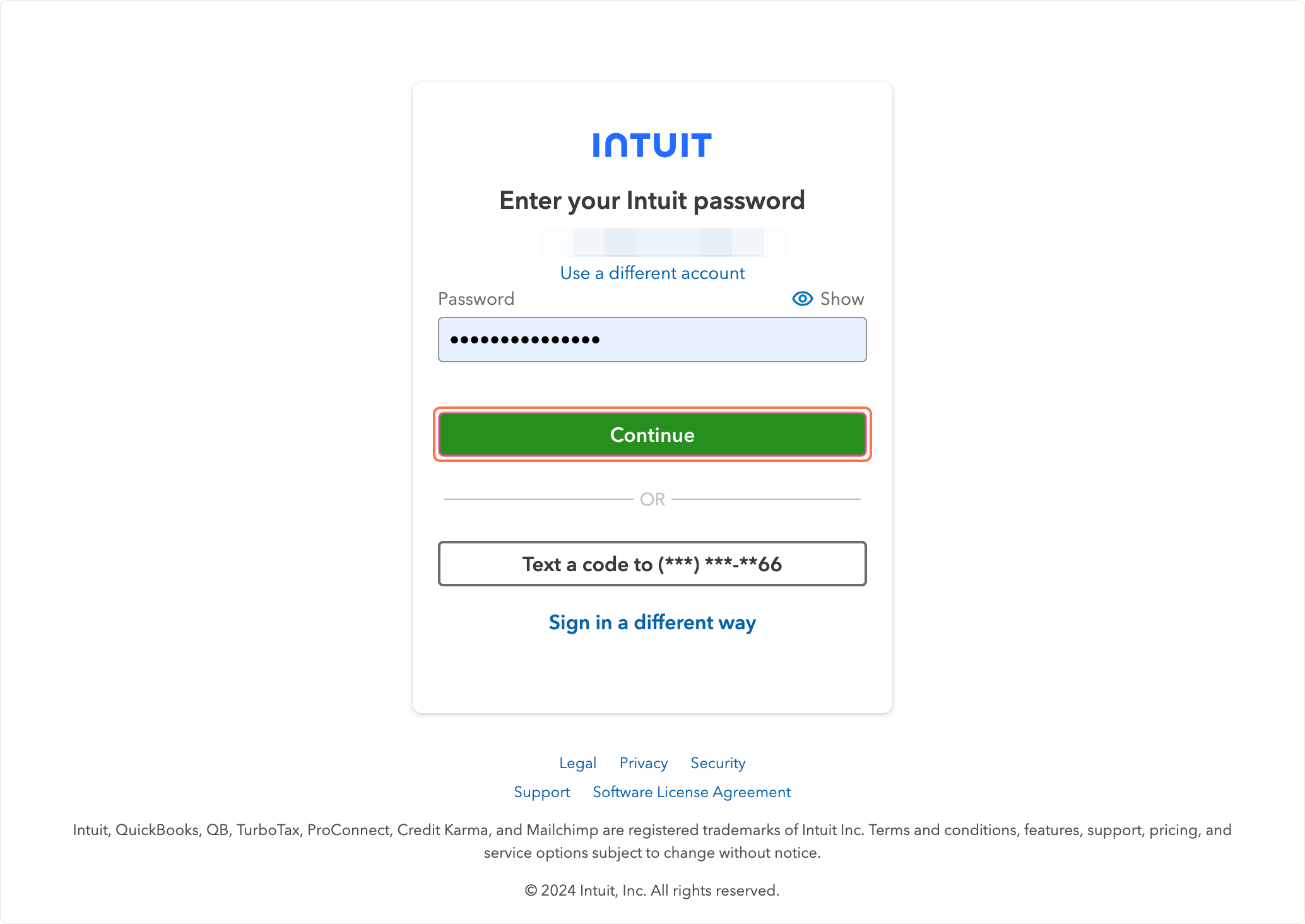
If you want to update connection or disconnect integration…
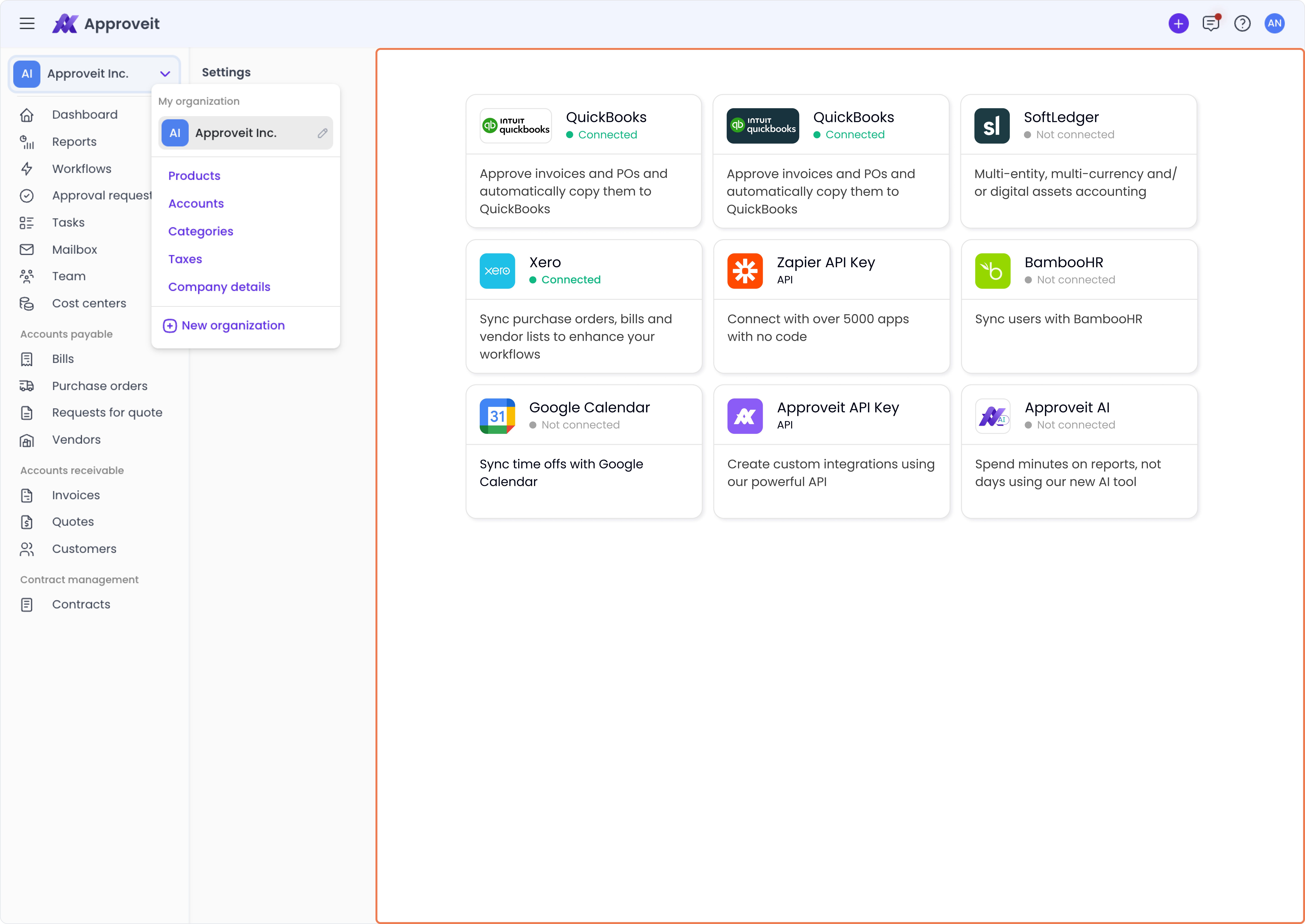
Click on QuickBooks…
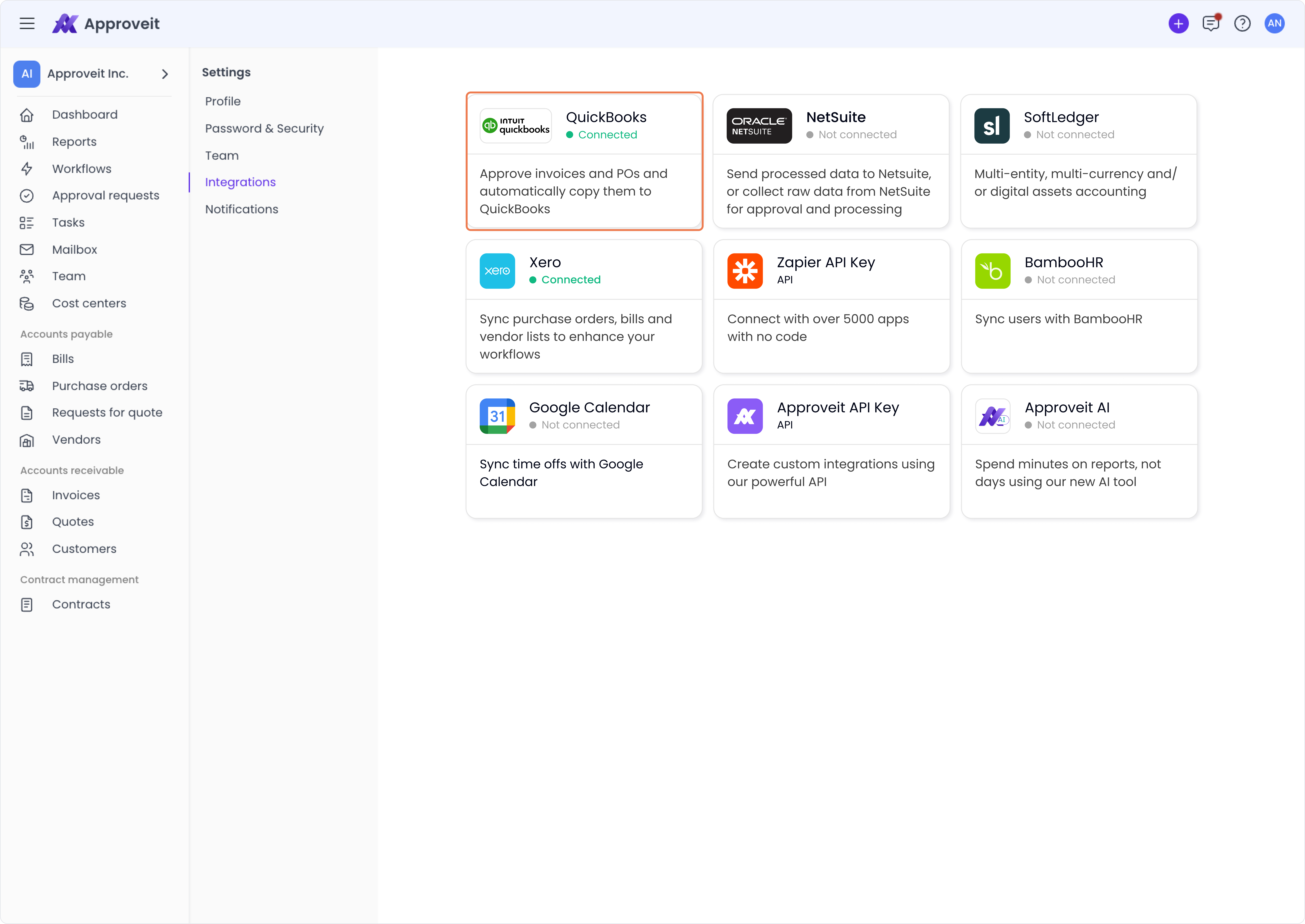
Click on Update Connection
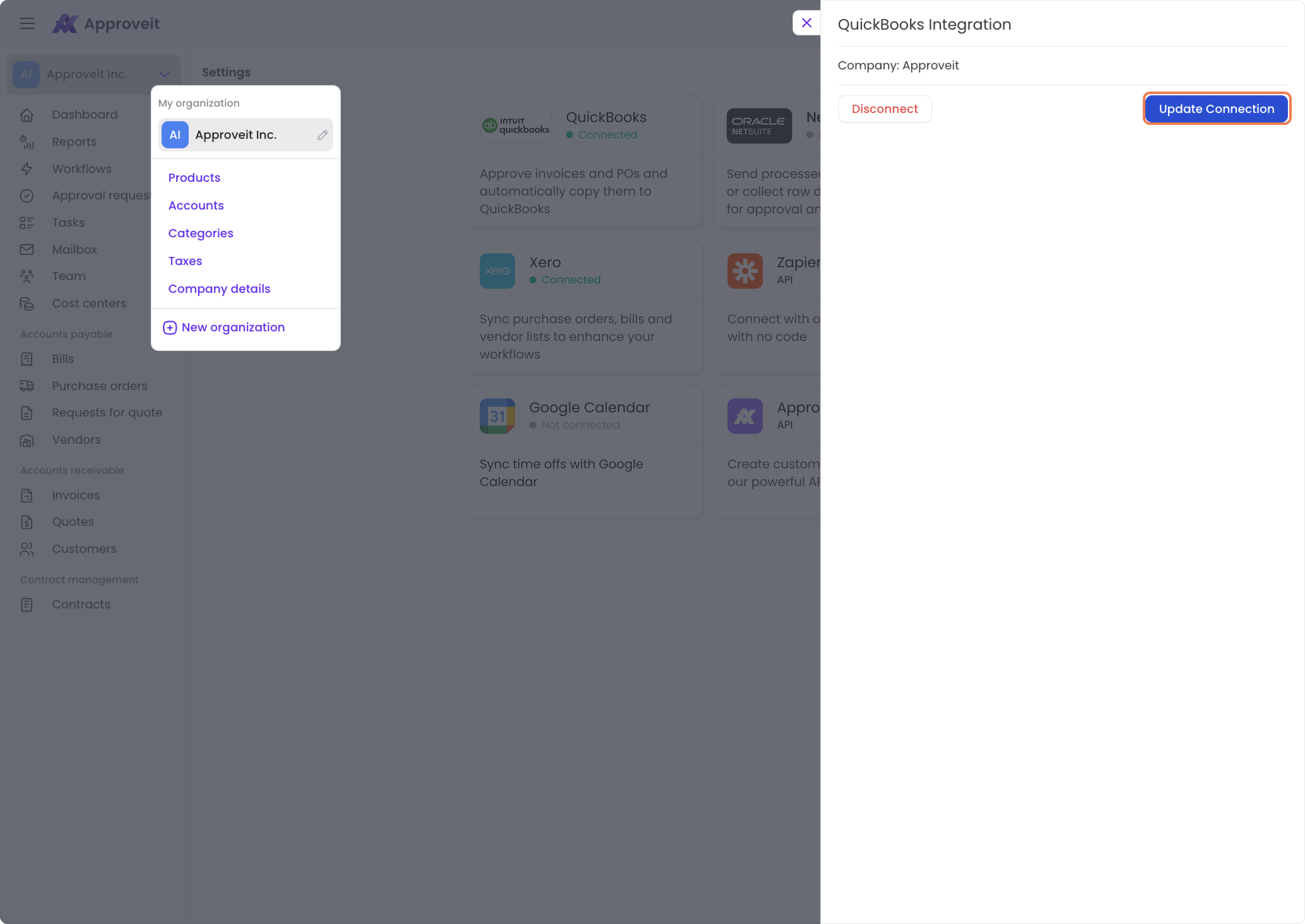
Or click on Disconnect
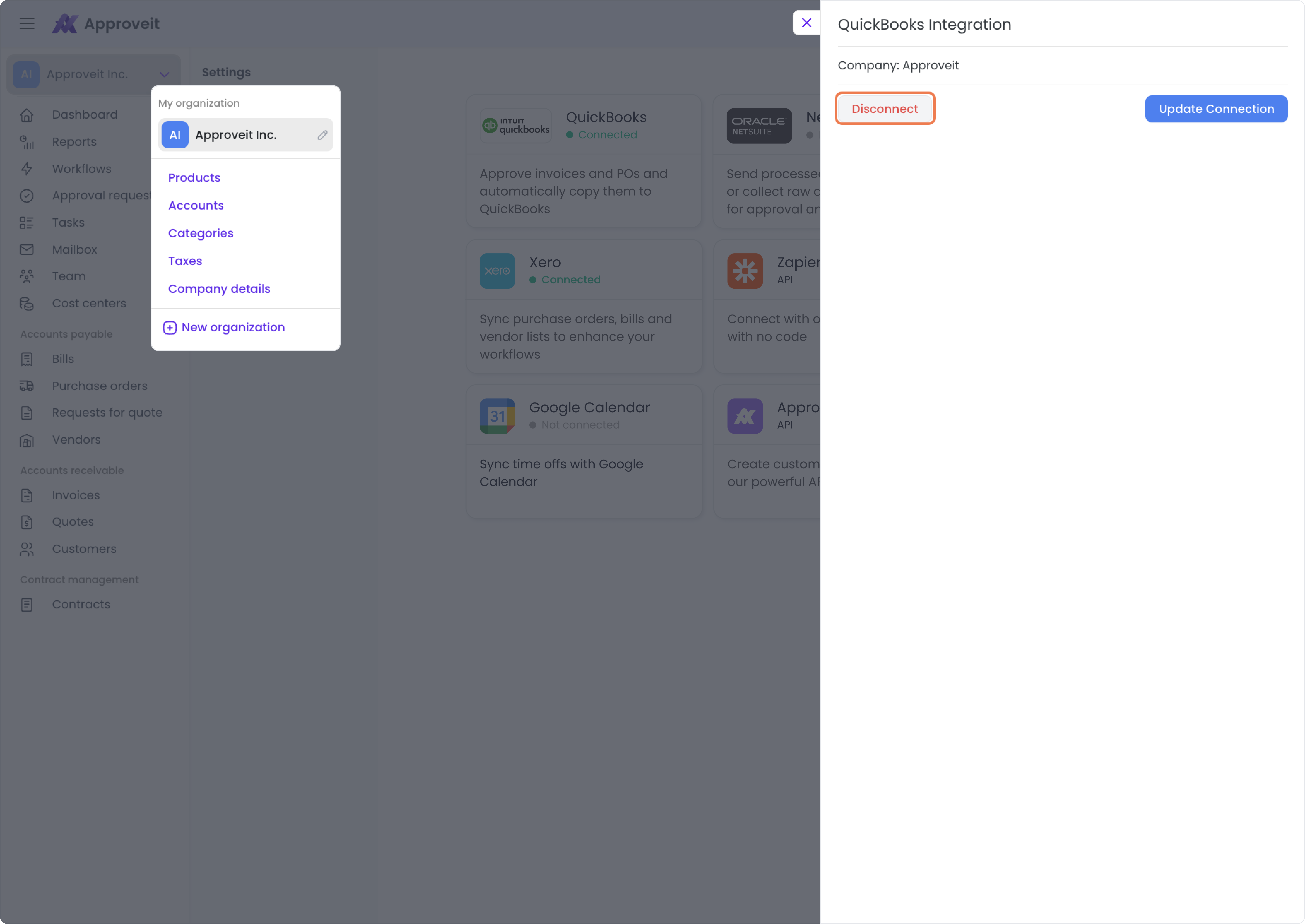
2. How to set up QuickBooks integration:
3. Automating Accounts Payable in QuickBooks with Approveit
Note: If you need to add a supplier, product/service, or tax, you should do that in your QuickBooks account and import it to Approveit in your organization settings.
Make sure that all info on the product/service (it’s non-inventory, expense category is chosen, and ‘I purchase this product/service from a supplier’ is ticked) is filled in QuickBooks.
